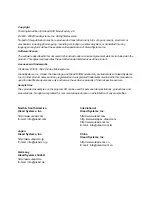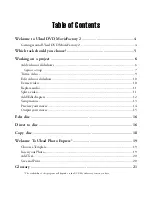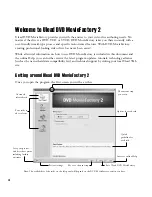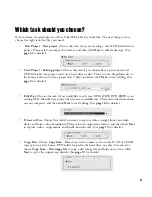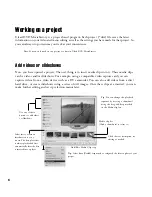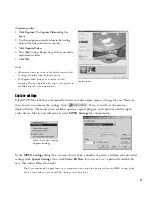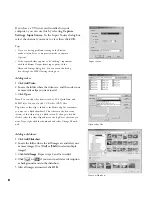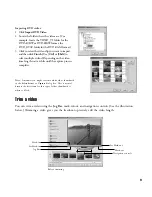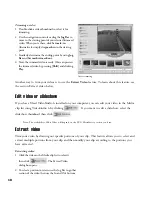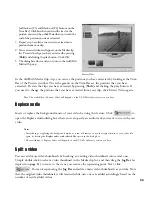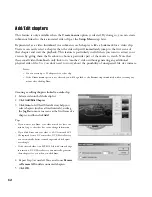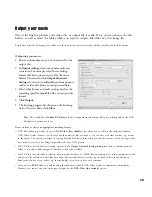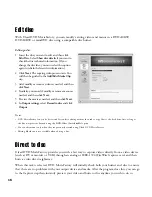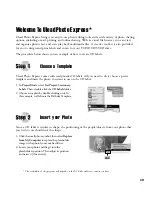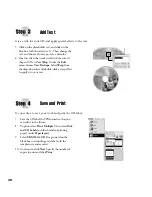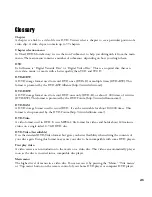6
Working on a project
Ulead DVD MovieFactory is a project-based program. Each project (*.dwz) file saves the latest
information on your video and menu editing as well as the settings you have made for that project. So,
you can always stop or resume your task at your convenience.
Note
: You can only work on one project at a time in Ulead DVD MovieFactory.
Tip
: Select
Save
[Ctrl+S]
frequently to safeguard the latest update of your
project.
Add videos or slideshows
Now, you have opened a project. The next thing is to insert media clips into it. These media clips
can be videos and/or slideshows. For example, using a compatible video capture card you can
capture videos from a video device such as a DV camcorder. You can also add videos from a disc/
hard drive, or create slideshows using a series of still images. Once these clips are inserted, you can
make further editing and set up selection menus later.
Add/Edit Media Clip step
Media clip list
(Click a thumbnail to select it.)
Tip
: You can change the playback
sequence by moving a thumbnail
using the drag-and-drop method
in the Media clip list.
Use any of these
buttons to add videos
or slideshows.
Select this to create an
introduction to your
movie. The first play video
is always playbacked first
automatically after the disc
is inserted into a player.
Click the text description for
editing as needed.