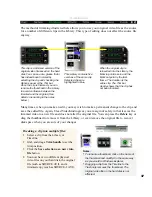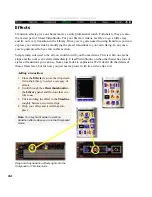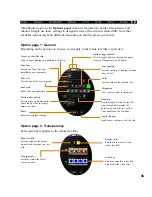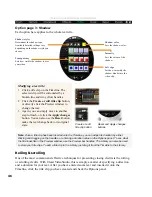31
STORYBOARD
Timeline mode
Zoom control buttons
Fit project in window button
Selected clip
Transition effect
Storyboard mode
You can drag and drop clips to arrange them, and transition effects can be inserted between
clips. Selected clips can be trimmed in the preview window. See page 35 for more information
on trimming.
Timeline mode
When Ulead VideoStudio is in the Timeline mode, clips are placed on the workspace as short
sequences. The length of these clips accurately represents the duration of the clip in your
project. The ruler units can be adjusted to your convenience. Setting the ruler units to
fractions of a second gives you precise control over trimming and editing, while longer ruler
units allow you to view more of your project. You can control ruler units by using the Zoom
control buttons. Click the Fit project in window button if you want to see the entire project
displayed on one screen. If you have a mouse with a scroll button, the scroll button can be used
to zoom.
The Tracks
The Timeline is divided horizontally into four tracks. The Video (including filters & effects),
Title, Voice, and Music tracks all correspond to the Ulead VideoStudio steps of the same
name.
Ruler units
Switching to different tracks:
•
Click the Step menu item on the top that
corresponds to the track.
•
Click the track, the clip, or the icon
located to the left of each track you want
to work on.
Title
Video
Voiceover
Music
The tracks