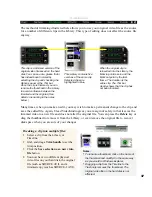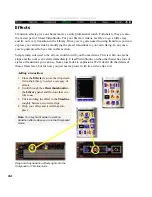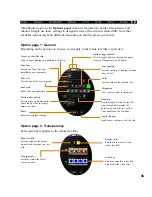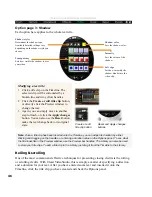32
ULEAD VIDEOSTUDIO USER GUIDE
The Options panel
Ulead VideoStudio offers different controls on the Options panel depending on the step or
track you are working on. This way the workspace is kept simple and uncluttered. Just
remember that if you can’t find a control that you are sure you have seen before, try switching
to the type of editing you want to do first.
Any changes that you have made on the Options panel are applied to the clip when you click
the Apply changes button. All of the settings can be restored to their original values by
clicking the Reset button. As with any changes you make in Ulead VideoStudio, you can
always undo them by clicking the Undo button or by pressing the Ctrl+Z key.
The Play project button
While you are editing, there are many times that you will want to preview your work to see
how your project is progressing. The row of buttons below the Preview window are used to
navigate around your project, play clips, and create previews of your entire project.
(See page 17 for a specific description of each button.)
Video mark in / out
Displays the starting / ending point
of a video clip (after trimming).
Volume
Click the arrow or enter digits
directly to adjust volume.
Cut video clip
Deletes a selected video clip.
Output options
Click the arrow to select a method for
sharing your movie with others. See
page 58 for details.
Save selection as a new video file
Applies any trimming
modifications to a clip and saves it
to a new video file.
Save current frame as a new
image file
Saves the currently selected frame
to an image file in the Library.
Reset
Sets all values
back to defaults.
Apply changes
Applies new settings made on the
Options panel to the selected clip.
Video duration
Displays the length of time of the clip.
Click a digit or an arrow button for
modification.
Set mark in / out
Trims and sets the starting / ending
point of a clip during playback.
Fade in / out
Gradually increases / decreases the
volume between zero and full.
Export video clip
Saves a selected video clip based on
the chosen method in Output options.
Clip properties
Click to display specific
information about a clip.