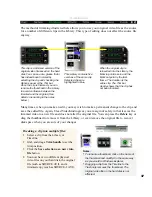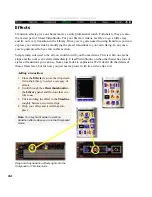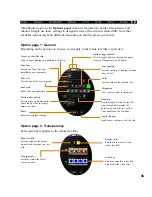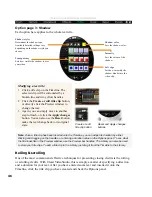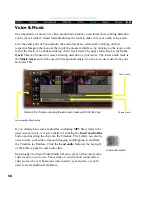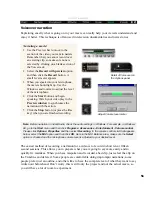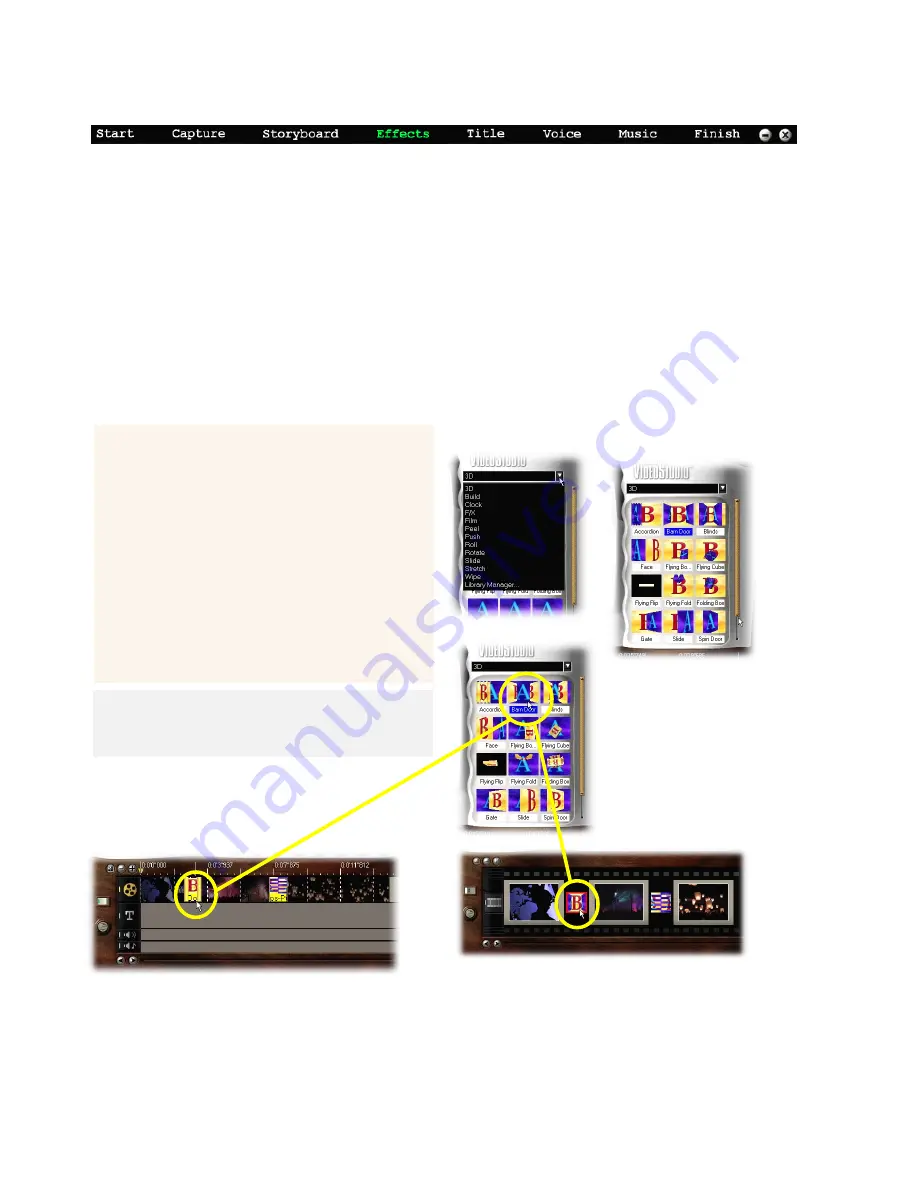
42
ULEAD VIDEOSTUDIO USER GUIDE
Effects
Transition effects give your home movies a truly professional touch. Fortunately, they are also
the easiest part of Ulead VideoStudio. For your first few videos, feel free to go a little crazy
and try out every transition in the Library. Once you’ve gotten used to using transition, you can
express your artistic side by modifying the preset transitions to your own liking. In any case,
you’re guaranteed to have fun in this section.
Simple jump cuts used to be all you could do with your home videos. This is when one scene
stops and the next scene starts immediately. Ulead VideoStudio, on the other hand, has tons of
styles of transitions you can use, from cross fades to explosions. We’ll deal with the details of
these effects later, but for now you just need a project with two video clips in it.
Note:
You may find it easier to work on
transition effects when you’re in the Storyboard
mode.
Adding a transition:
1
From the Effects step, use the drop down
list in the Library to select a category of
effects.
2
Scroll through the effects thumbnails in
the Library panel and find one that you
like to use.
3
Click and drag the effect to the Timeline,
roughly between two video clips.
4
Drop your effect and it will snap into
place.
Drag and drop transition effects right onto the
Storyboard or Timeline mode