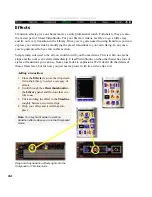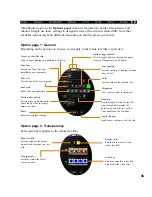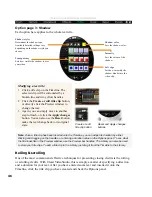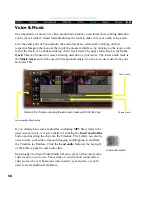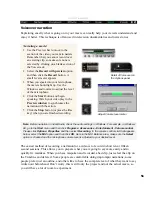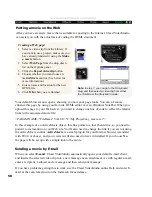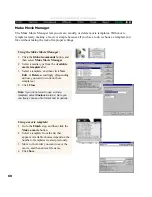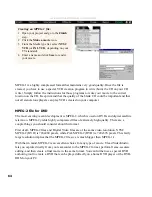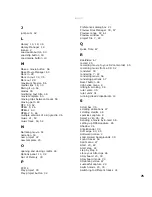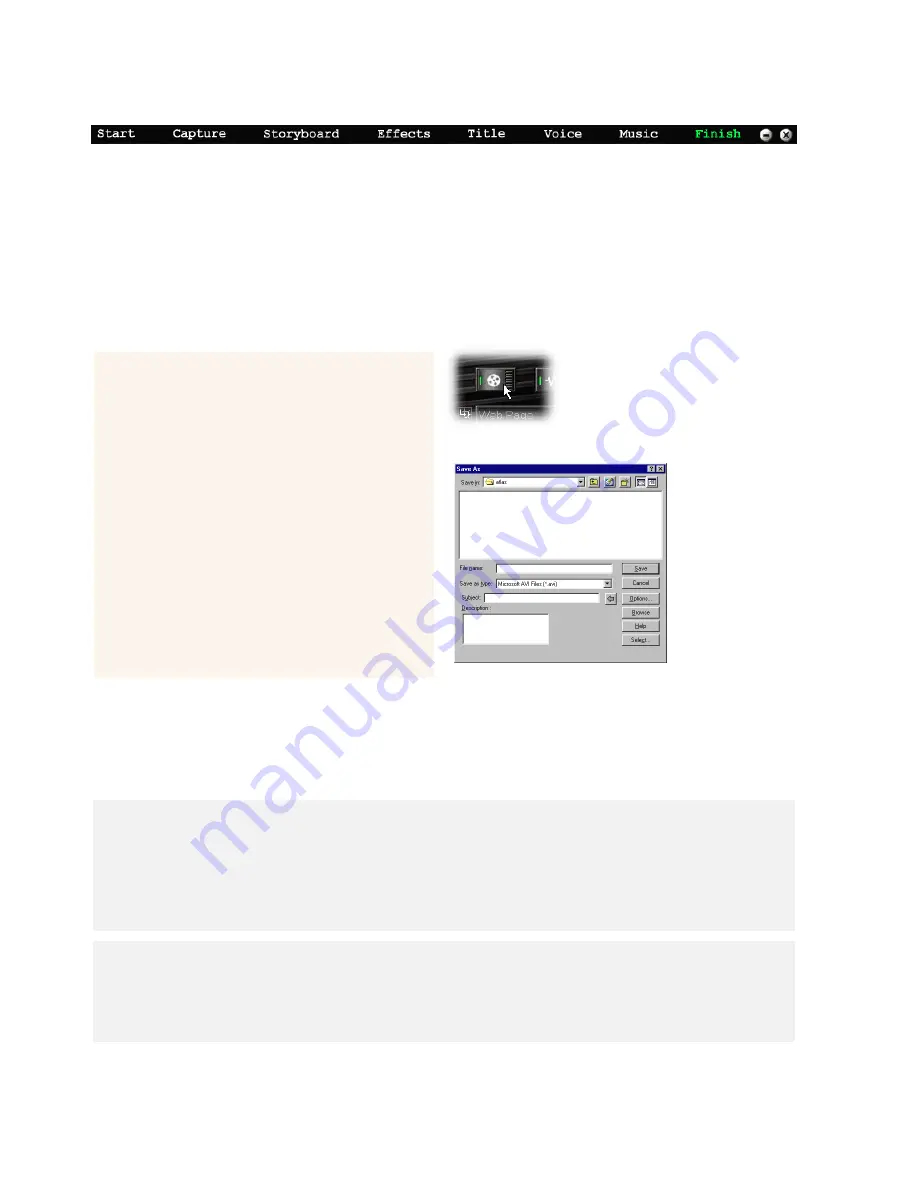
56
ULEAD VIDEOSTUDIO USER GUIDE
Finish
Currently, there is no single standard format for video on a PC. This is not an uncommon issue
in the early days of any new technology. There are dozens of choices you need to make about
the format of your final movie. Fortunately, in the case of digital video, choosing the wrong
format costs you nothing. In this sometimes complicated section, we’re going to walk you
through the universal procedure you need to follow to make a movie, talk about the various
options you need to consider, and discuss the actual formats’ strengths and weaknesses.
The speed at which your computer renders or creates a movie can vary greatly, depending on
how complicated your project is, which occasionally takes some time. Be patient and let your
computer do its thing. You may even want to let your computer render really big projects
overnight or while you’re at work.
Rendering a movie:
1
Click the Finish step to display the
Options panel for making your actual
movie file.
2
On the Options panel, click the Make a
movie button. The Save As dialog box
appears.
3
Enter a File name for your movie and
select a file format from the Save as type
list.
4
Select a format that is the same as your
captured clips’ format.
5
To start the rendering process, click the
Save button.
Save As dialog box for making movies
Make a movie button
Notes:
•
Once a movie is rendered, an associated thumbnail will be displayed in the Library.
•
If you’re using an IEEE 1394 interface card, the maximum file size of a rendered movie is 4 GB.
Yet, Microsoft Windows 2000 with a hard drive using NTFS formatted partition can go beyond that
limitation.
•
If you’re using an analog video capture card, the maximum file size of a rendered movie is 2 GB.
Tip:
To minimize rendering time, use the same video file format settings for source video files
(including captured video files and inserted ones), project, and movie template. The second-best
method is to have the same settings for source video files and project. The second method at least
saves the rendering time whenever you use the Play project button for previewing before actually
making a movie.