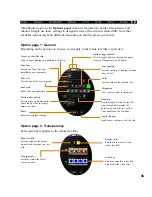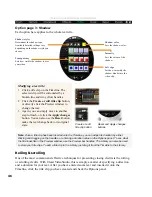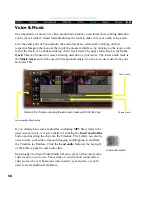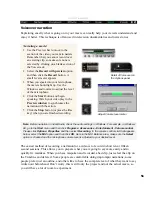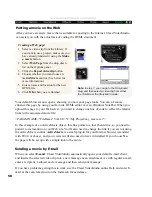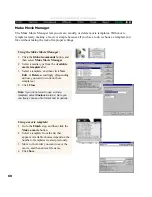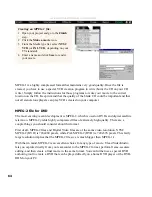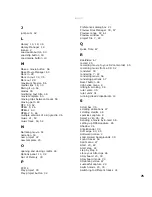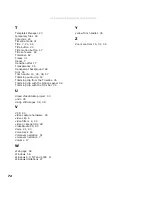57
FINISH
Rendering quick previews of parts of your project is invaluable in fine tuning effects, titles,
and synchronizing audio in your projects. In the image above, you can see that the Preview
range covers a bit before and after a transition effect. The resulting video file will accurately
show how the transition will look in the final movie.
Rendering partially:
1
Make sure that no clips are selected (a
selected clip has a broken line around it).
You can deselect a clip by clicking on the
ruler at the top of the Timeline.
2
The green bar and Trim handles now act
on the entire project. Use the handles to
select a Preview range. You can tell that
the Preview range is working on the
entire project because a red line appears
on the Timeline. This represents the
range selected quite clearly. (Another
way of selecting a preview range is to
drag the yellow triangle along the red
line. Then, press F3 and F4 respectively
for starting and ending points.
3
Click the Make a movie button on the
Options panel.
4
In the resulting Save As dialog box, enter
a file name and then click the Options
button. On the first tab, Ulead
VideoStudio, select Preview range
instead of Entire project. (For more info
on Video Save Options dialog box and
recommendations, see page 61.)
5
Click OK to return to the Save As dialog
box and then click the Save button.
Video clip with selected preview area in red
Note:
Another way to preview parts of your project is to click the Play project button while holding the
Shift key, even if you’re not in the Finish step. The selected range will be rendered and then played in
the Preview window. This method creates a temporary video file under the folder you assigned in the
Preferences dialog box for preview files location. Please deleted them from time to time by selecting
Global commands: Preview Files Manager, so as to free up hard drive space.
If you’ve gone through the process of creating a movie already, you know that rendering may
take quite a while. Sometimes, it is hard to know how your project is going to work until it is
actually rendered. Fortunately, Ulead VideoStudio lets you select a portion or range of your
project to render as a preview video for just this reason.