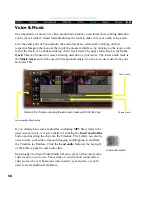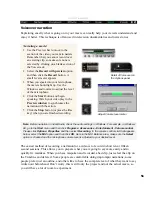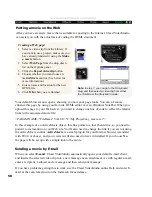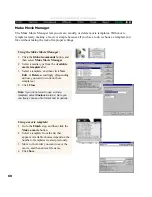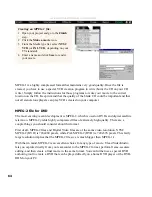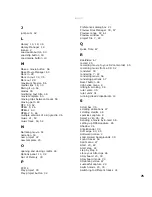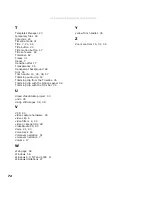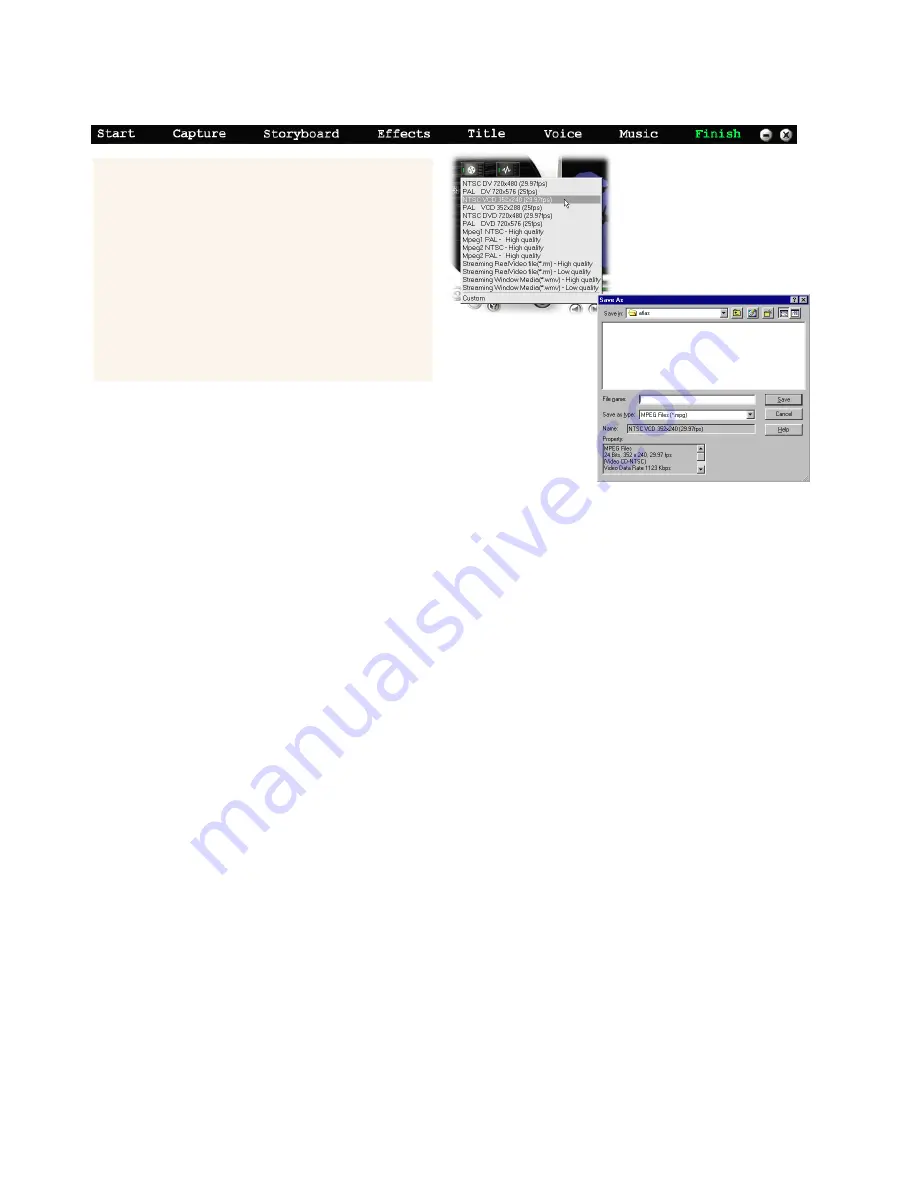
64
ULEAD VIDEOSTUDIO USER GUIDE
Creating an MPEG-1 file:
1
Open your project and go to the Finish
step.
2
Click the Make a movie icon.
3
From the Media type list, select NTSC
VCD (or PAL VCD, depending on your
TV standard).
4
Enter a name and click Save to render
your movie.
MPEG-1 is a highly compressed format that maintains very good quality. Once the file is
created, you have to use a special VCD creation program to write (burn) the CD on your CD
writer. Simply follow the instructions for those programs to write your movie to the correct
location on the CD. Keep in mind that the quality of the blank CD could be important and that
not all stand-alone players can play VCDs created on your computer.
MPEG-2 file for DVD
The most exciting recent development is MPEG-2, which is used on DVDs and digital satellite
television. MPEG-2 yields highly compressed files of extremely high quality. There are a
couple things you should consider about this format.
First of all, MPEG-2 files and Digital Video files are of the same video resolution. NTSC
MPEG-2 (DVD) is 720x480 pixels, while PAL MPEG-2 (DVD) is 720x576 pixels. This fairly
large resolution implies that the MPEG-2 file size is much bigger than MPEG-1’s.
With that in mind, MPEG-2 is an excellent choice for any type of movie. Ulead VideoStudio
lets you capture directly from your camcorder to the MPEG-2 format, perform frame-accurate
editing, and then create a final movie in the same format. You can further use a special DVD
authoring tool to create a DVD that can be played directly on a home DVD player or the DVD-
ROM on your PC.