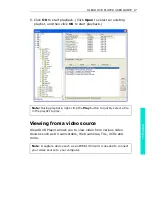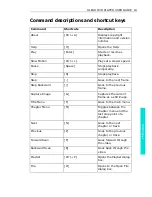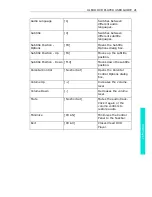ULEAD DVD PLAYER USER GUIDE 11
DVD P
laye
r
Audio
Audio options available here depend on the hardware installed on
your computer and the disc type.
DirectSound
provides virtual 3D
sound while
Surround
provides a two channel Dolby Digital
decoder that downmixes 5.1 channel surround sound. When using a
karaoke disc, you can select either the left or right channel to
playback voice or background music only. The
S/PDIF Output
provides a digital interface to maintain audio quality when
transferring audio signals.