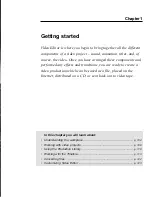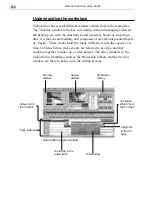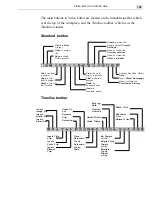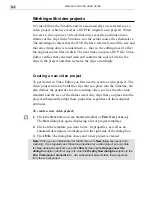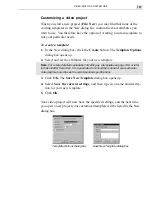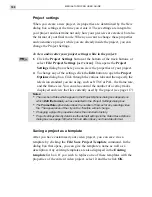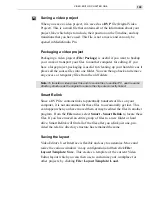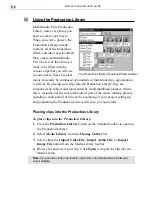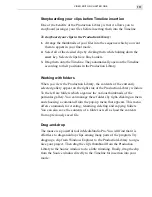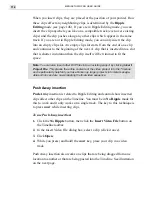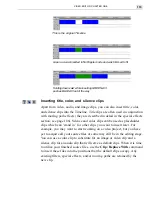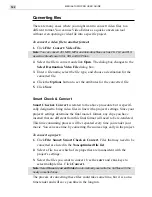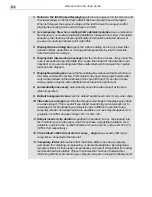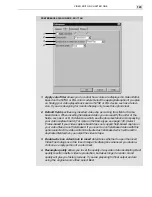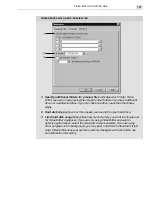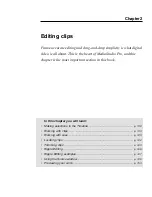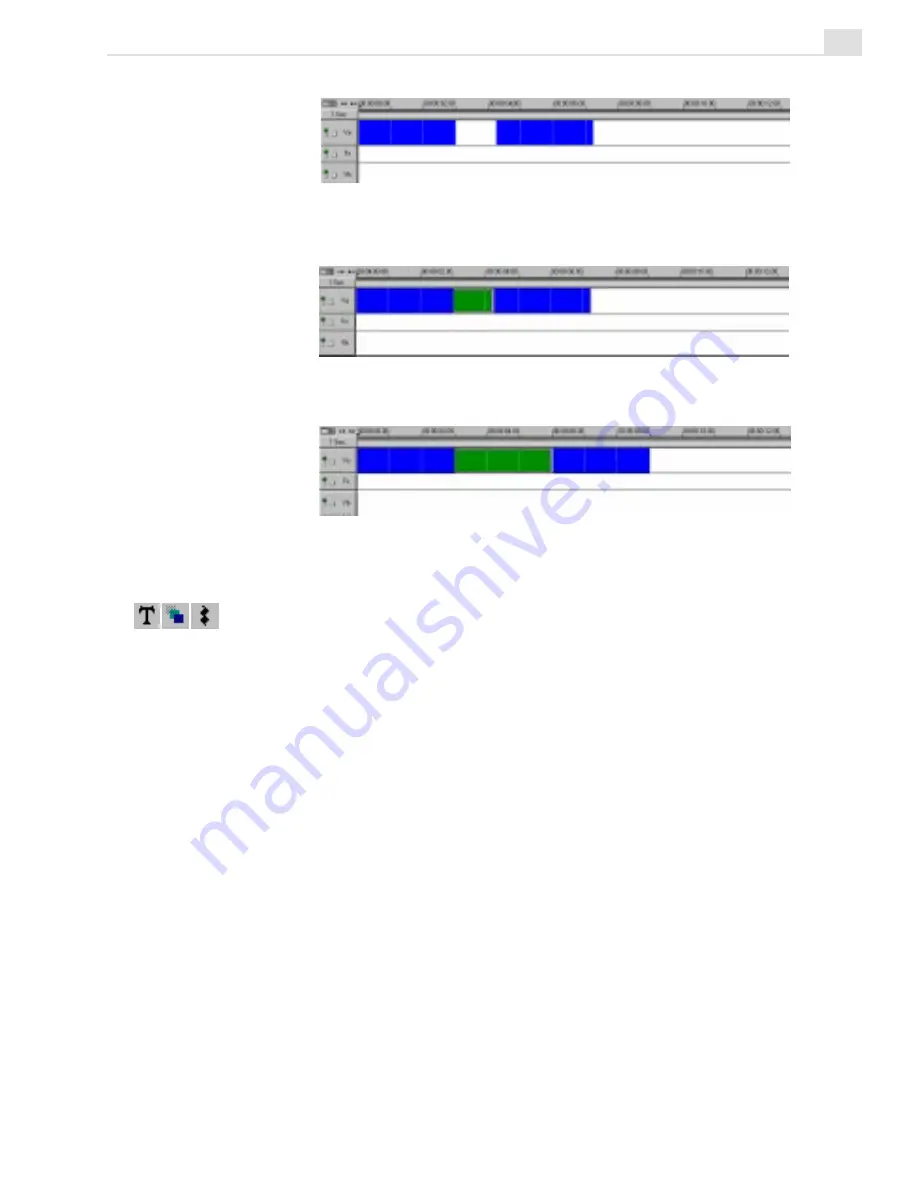
VIDEO EDITOR: CHAPTER ONE
115
This is the original Timeline
Green.avi was inserted in No Ripple mode and was trimmed to fit
Holding down
SHIFT
while inserting GREEN.AVI
pushes BLUE.AVI out of the way
Inserting title, color, and silence clips
Apart from video, audio, and image clips, you can also insert title, color,
and silence clips into the Timeline. Title clips are often used in conjunction
with moving path effects (they are described in detail in the special effects
section: see page 186). Silence and color clips can be used as placeholder
clips which can ‘stand in’ for other clips you want to insert later. For
example, you may want to start working on a video project, but you have
yet to acquire all your source files or some may still be in the editing stage.
You can use a color clip to substitute for an image or video clip and a
silence clip for an audio clip that will serve as default clips. When it is time
to utilize your finished source files, use the Clip: Replace With command
to insert these files into the positions that the default clips occupy. Any
existing filters, special effects, and/or moving paths are retained by the
new clip.
Summary of Contents for MEDIASTUDIO PRO 6.0
Page 1: ...User Guide MediaStudio Pro Ulead Systems Inc January 2000 VERSION 6 0...
Page 22: ...MEDIASTUDIO PRO USER GUIDE 22...
Page 23: ...Tutorials Tutorials...
Page 24: ......
Page 71: ...Video Capture Video Capture...
Page 72: ......
Page 101: ...Video Editor Video Editor...
Page 102: ......
Page 211: ...Video Paint Video Paint...
Page 212: ......
Page 267: ...CG Infinity CG Infinity...
Page 268: ......
Page 303: ...Audio Editor Audio Editor...
Page 304: ......
Page 335: ...Appendix Appendix...
Page 336: ......
Page 345: ...Index Index...
Page 346: ...MEDIASTUDIO PRO USER GUIDE 346...