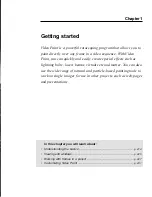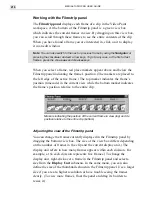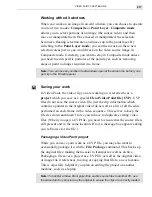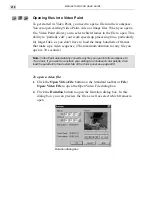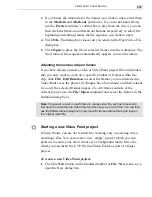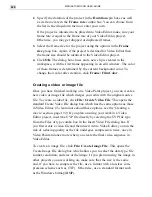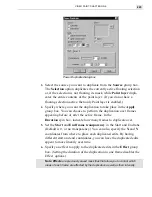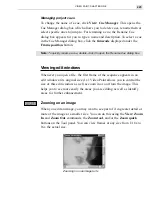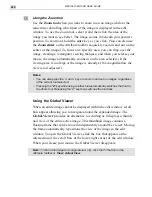MEDIASTUDIO PRO USER GUIDE
226
Using the Zoom tool
Use the Zoom tool when you want to zoom in on an image while at the
same time controlling which part of the image is displayed in the edit
window. To use the Zoom tool, select it and then click the area of the
image you want to see better. The image zooms in beneath your pointer’s
position. To zoom out, hold the
SHIFT
key as you click. (You can also use
the Zoom slider on the Attribute toolbar to quickly zoom in and out on the
center of the image.) To focus on a specific area, you can drag over the
image, creating a rectangular viewing marquee, and when you release your
mouse, the image automatically zooms in on the area selected. (If the
viewing area is too large or the image is already at 16x magnification, the
view is not adjusted.)
Notes:
•
You can also press the ‘+’ and ‘-’ keys to zoom in and out on images, regardless
of the current tool selected.
•
Pressing the "Z" key while using another tool automatically switches that tool to
the Zoom tool. Releasing the "Z" key then switches the tool back.
Using the Global Viewer
When an entire image cannot be displayed within the edit window, scroll
bars appear allowing you to navigate around the expanded image. The
Global Viewer provides an alternative to scrolling as it displays a thumb-
nail view of the entire active image. This thumbnail image contains a
floating frame that can be moved independently around the viewer. Moving
the frame automatically repositions the view of the image in the edit
window. To open the Global Viewer, click the box that appears at the
intersection of the scroll bars at the lower right corner of the edit window.
When you release your mouse, the Global Viewer disappears.
Note:
To return the image to its original view (1x), click the 1:1 button on the
Attribute toolbar or View: Actual View.
Summary of Contents for MEDIASTUDIO PRO 6.0
Page 1: ...User Guide MediaStudio Pro Ulead Systems Inc January 2000 VERSION 6 0...
Page 22: ...MEDIASTUDIO PRO USER GUIDE 22...
Page 23: ...Tutorials Tutorials...
Page 24: ......
Page 71: ...Video Capture Video Capture...
Page 72: ......
Page 101: ...Video Editor Video Editor...
Page 102: ......
Page 211: ...Video Paint Video Paint...
Page 212: ......
Page 267: ...CG Infinity CG Infinity...
Page 268: ......
Page 303: ...Audio Editor Audio Editor...
Page 304: ......
Page 335: ...Appendix Appendix...
Page 336: ......
Page 345: ...Index Index...
Page 346: ...MEDIASTUDIO PRO USER GUIDE 346...