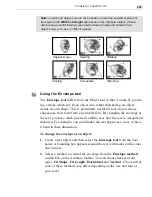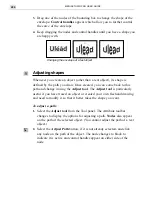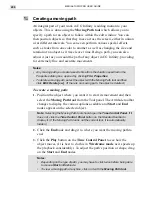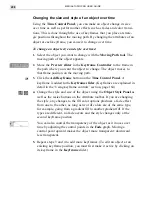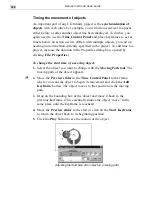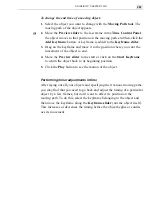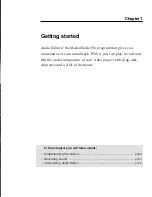CG INFINITY: CHAPTER TWO
291
Selecting multiple objects
You can select multiple objects by holding down the
SHIFT
key as you
click each object. The bounding box changes each time to encase all the
selected objects. Once selected, you can move them as one or resize them
equally. If you change an object style, the new style is adopted by all the
objects, regardless of their original settings. (You can also select multiple
objects by dragging a selection marquee over each one.) To remove an
object after selecting it, hold down the
SHIFT
key and click again. (You can
only deselect objects in the reverse order that they were selected.)
Grouping objects
If you selected multiple objects, you can group them together so they act
as one. Once grouped, you can move the objects together as well as
duplicate them to make additional copies. Grouping objects is especially
useful at the end of a project when you have layered them in their final
positions. To group objects, select them and then click Edit: Group. To
ungroup them, select the grouped object and then click Edit: Ungroup.
Layering objects
An important part of working with objects is being able to layer them on
top of and behind one another to create a variety of effects such as
shading and transparency. To control the layering of objects, CG Infinity
provides several commands in the Edit menu as well as options on the
Standard toolbar. For example, you can send an object behind another by
clicking the Send Backward command or, if there are several objects,
send the object to the bottom of the others by clicking the Send to Back
command. To place objects in front of others, click either the Bring
Forward or Bring to Front commands.
Notes:
•
To move an object quickly through the layers, use the direction arrows on the
Standard toolbar.
•
All new objects are placed above existing objects.
Summary of Contents for MEDIASTUDIO PRO 6.0
Page 1: ...User Guide MediaStudio Pro Ulead Systems Inc January 2000 VERSION 6 0...
Page 22: ...MEDIASTUDIO PRO USER GUIDE 22...
Page 23: ...Tutorials Tutorials...
Page 24: ......
Page 71: ...Video Capture Video Capture...
Page 72: ......
Page 101: ...Video Editor Video Editor...
Page 102: ......
Page 211: ...Video Paint Video Paint...
Page 212: ......
Page 267: ...CG Infinity CG Infinity...
Page 268: ......
Page 303: ...Audio Editor Audio Editor...
Page 304: ......
Page 335: ...Appendix Appendix...
Page 336: ......
Page 345: ...Index Index...
Page 346: ...MEDIASTUDIO PRO USER GUIDE 346...