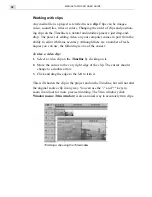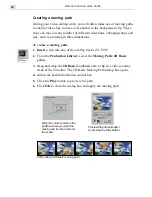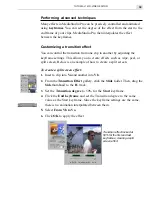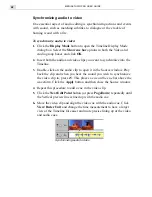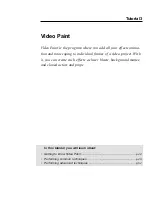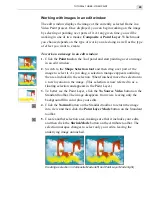TUTORIAL TWO: VIDEO EDITOR
33
Applying transition effects
Transition effects between scenes in a movie are a ubiquitous part of any
video production. Whether you stick with a simple cross-fade or go for any
one of the hundred or so fancier special effects, this is sure to be one of the
more fun parts of editing.
To create a transition effect:
1.
Insert one clip into Va and another into Vb. Make sure the clip in Vb
overlaps the one in Va by about a second.
2.
Go to the Transition Effect folder in the Production Library. (Click
Window: Production Library if it is not already visible.)
3.
Browse for the transition effect thumbnail you want to use.
4.
Drag the effect to the Fx track where the two clips overlap.
5. In the dialog box that opens, set up the details of your effect. In most
cases, you may not have to change anything.
6. Click OK.
Performing a Flow transition effect between two clips
Summary of Contents for MEDIASTUDIO PRO 6.0
Page 1: ...User Guide MediaStudio Pro Ulead Systems Inc January 2000 VERSION 6 0...
Page 22: ...MEDIASTUDIO PRO USER GUIDE 22...
Page 23: ...Tutorials Tutorials...
Page 24: ......
Page 71: ...Video Capture Video Capture...
Page 72: ......
Page 101: ...Video Editor Video Editor...
Page 102: ......
Page 211: ...Video Paint Video Paint...
Page 212: ......
Page 267: ...CG Infinity CG Infinity...
Page 268: ......
Page 303: ...Audio Editor Audio Editor...
Page 304: ......
Page 335: ...Appendix Appendix...
Page 336: ......
Page 345: ...Index Index...
Page 346: ...MEDIASTUDIO PRO USER GUIDE 346...