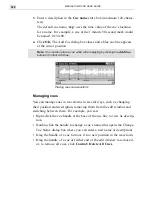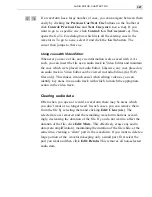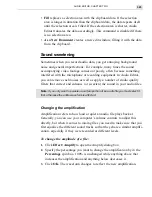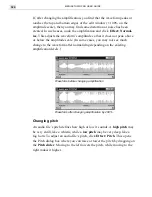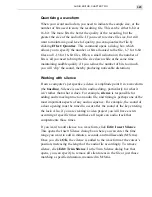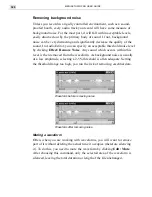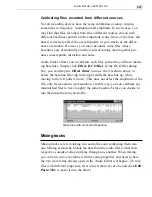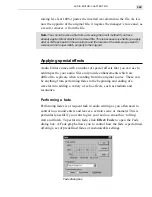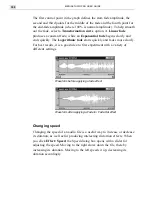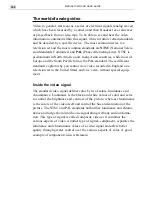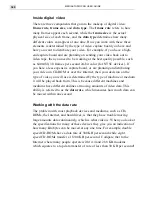MEDIASTUDIO PRO USER GUIDE
330
The first control point in the graph defines the start-fade amplitude, the
second and third points for the middle of the fade and the fourth point for
the end-fade amplitude (where 100% is normal amplitude). To help smooth
out the fade, select a Transformation curve option. A Linear fade
produces a constant fade, while an Exponential fade begins slowly and
ends quickly. The Logarithmic fade starts quickly and fades more slowly.
For best results, it is a good idea to first experiment with a variety of
different settings.
Waveform before applying a fade effect
Waveform after applying a Fade In / Fade Out effect
Changing speed
Changing the speed of an audio file is a useful way to increase or decrease
its duration, as well as for producing interesting distortion effects. When
you click Effect: Speed, the Speed dialog box opens with a slider for
adjusting the speed. Moving to the right slows down the file, thereby
increasing its duration. Moving to the left speeds it up, decreasing its
duration accordingly.
Summary of Contents for MEDIASTUDIO PRO 6.0
Page 1: ...User Guide MediaStudio Pro Ulead Systems Inc January 2000 VERSION 6 0...
Page 22: ...MEDIASTUDIO PRO USER GUIDE 22...
Page 23: ...Tutorials Tutorials...
Page 24: ......
Page 71: ...Video Capture Video Capture...
Page 72: ......
Page 101: ...Video Editor Video Editor...
Page 102: ......
Page 211: ...Video Paint Video Paint...
Page 212: ......
Page 267: ...CG Infinity CG Infinity...
Page 268: ......
Page 303: ...Audio Editor Audio Editor...
Page 304: ......
Page 335: ...Appendix Appendix...
Page 336: ......
Page 345: ...Index Index...
Page 346: ...MEDIASTUDIO PRO USER GUIDE 346...