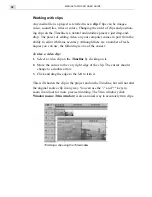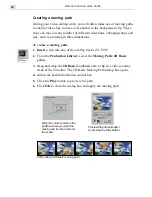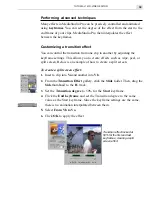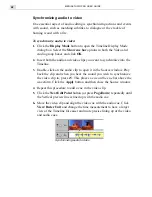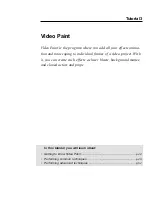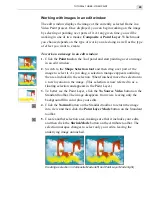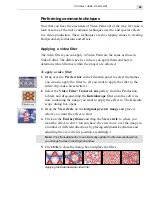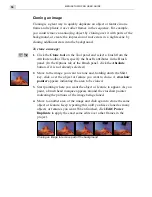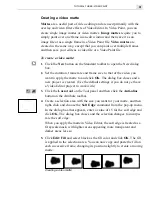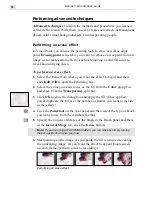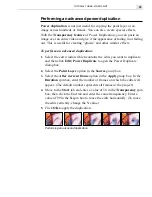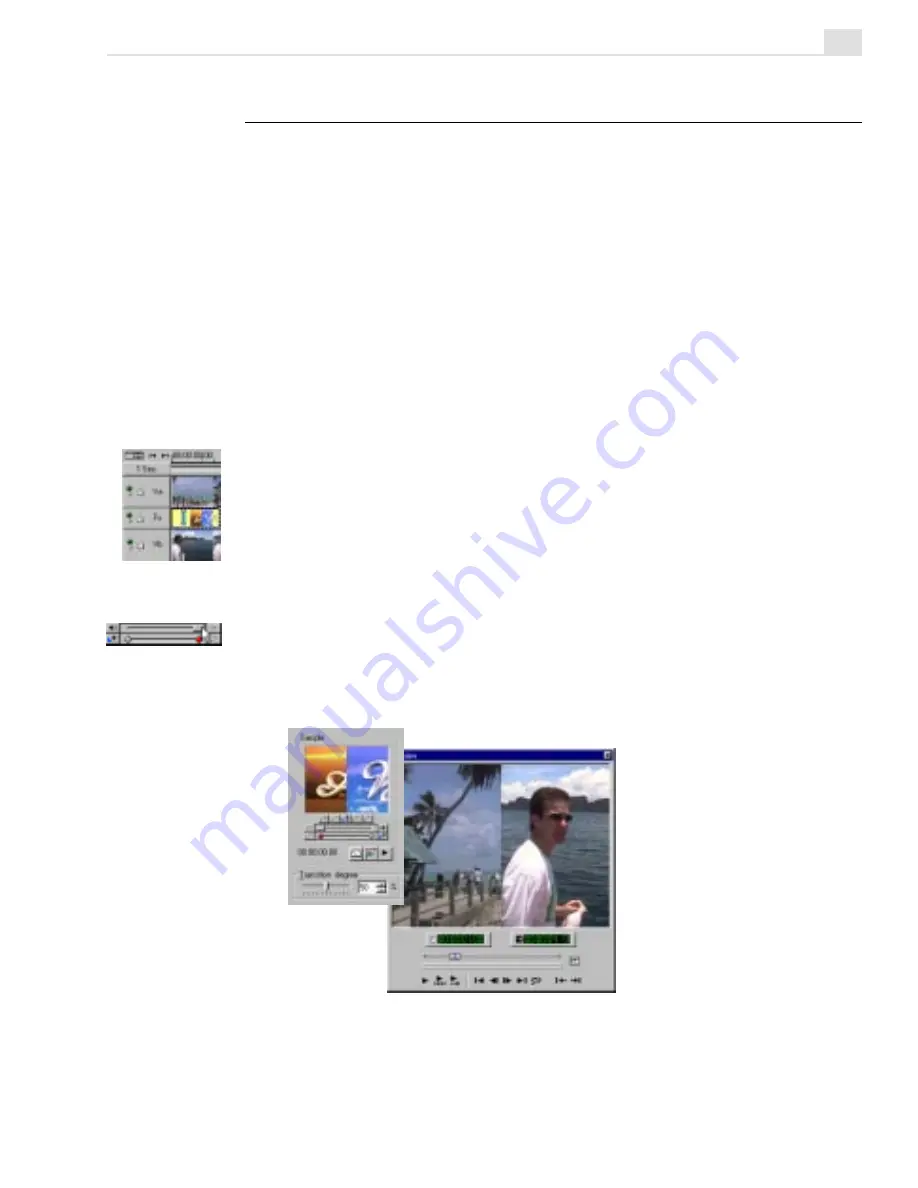
TUTORIAL TWO: VIDEO EDITOR
39
Performing advanced techniques
Many effects in MediaStudio Pro can be precisely controlled and animated
using keyframes. You can set the degree of the effect from the start to the
end frame of your clips. MediaStudio Pro then interpolates the effect
between the keyframes.
Customizing a transition effect
You can control the transition from one clip to another by adjusting the
keyframe settings. This allows you to create effects such as wipe, peel, or
split screen. Below is an example of how to create a split screen.
To create a split screen effect:
1.
Insert a clip into Va and another into Vb.
2.
From the Transition Effect gallery, click the Slide folder. Then, drag the
Side thumbnail to the Fx track.
3.
Set the Transition degree to 50% for the Start keyframe.
4.
Click the End keyframe and set the Transition degree to the same
value as the Start keyframe. Since the keyframe settings are the same,
there is no animation interpolated between them.
5. Select From Vb to Va.
6.
Click OK to apply the effect.
Transition effect locked at
50% for the first and last
keyframes, creating a split
screen effect
Summary of Contents for MEDIASTUDIO PRO 6.0
Page 1: ...User Guide MediaStudio Pro Ulead Systems Inc January 2000 VERSION 6 0...
Page 22: ...MEDIASTUDIO PRO USER GUIDE 22...
Page 23: ...Tutorials Tutorials...
Page 24: ......
Page 71: ...Video Capture Video Capture...
Page 72: ......
Page 101: ...Video Editor Video Editor...
Page 102: ......
Page 211: ...Video Paint Video Paint...
Page 212: ......
Page 267: ...CG Infinity CG Infinity...
Page 268: ......
Page 303: ...Audio Editor Audio Editor...
Page 304: ......
Page 335: ...Appendix Appendix...
Page 336: ......
Page 345: ...Index Index...
Page 346: ...MEDIASTUDIO PRO USER GUIDE 346...