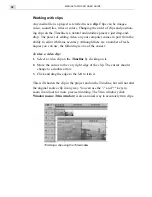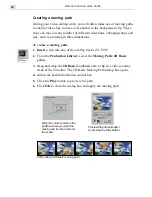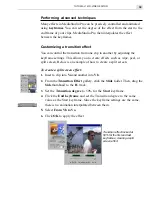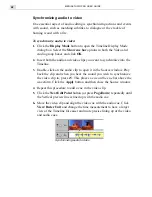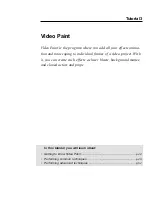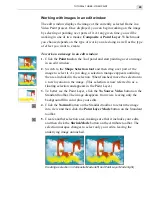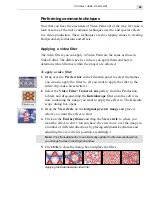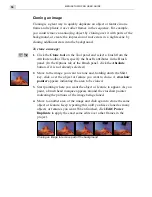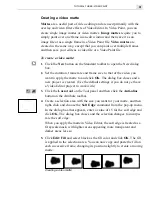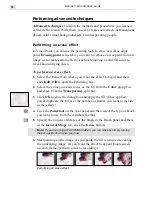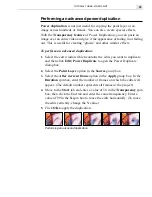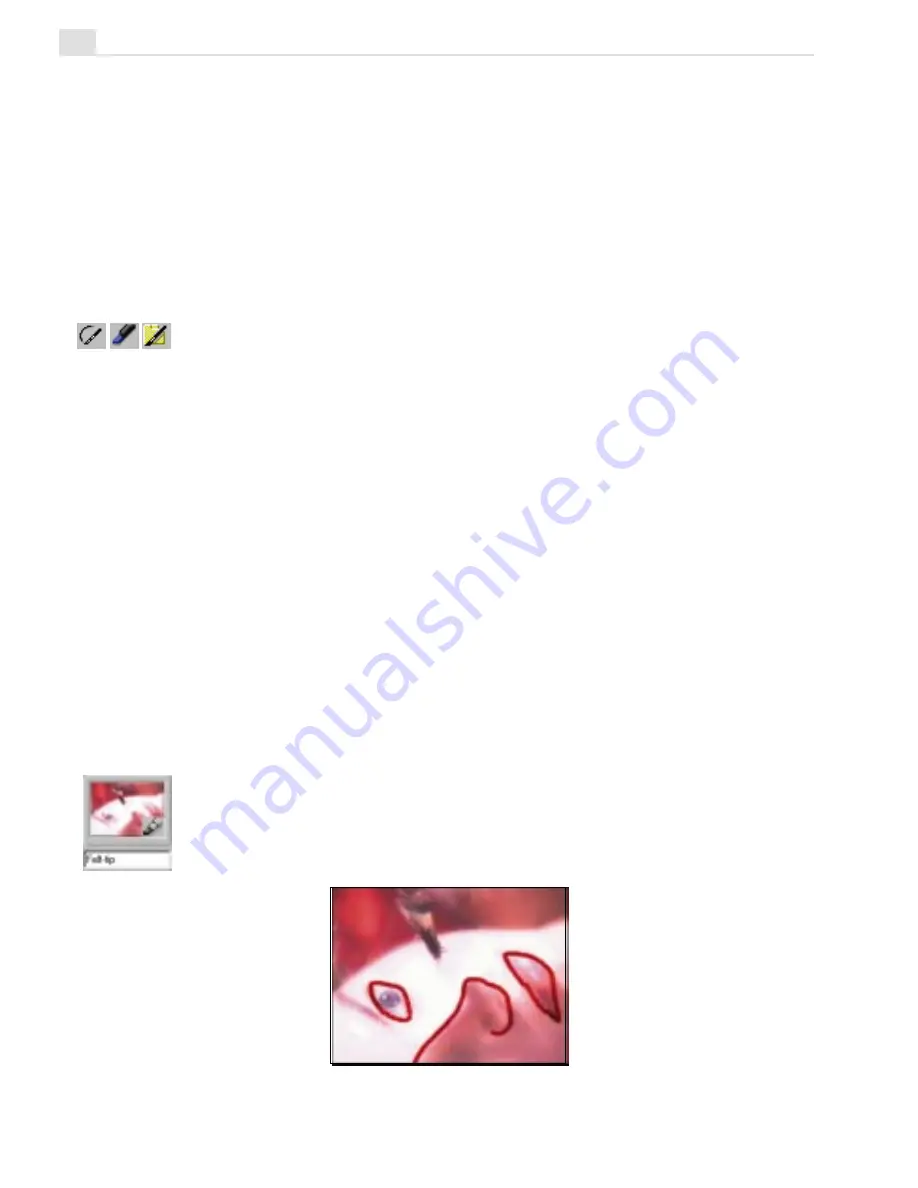
MEDIASTUDIO PRO USER GUIDE
46
Customizing your brushes
Most of your work in Video Paint will be done with the paint, clone, and
retouch tools. Each of these tools has various attributes which determine
the way they work as well as how they apply paint. These attributes are
specified in the Brush panel and a number of presets can also be selected
from various galleries in the Production Library.
To create a felt-tip pen brush:
1.
Click the Paint tool on the Tool panel and then select the Marker
brush from the Attribute toolbar. (If the brush panel does not automati-
cally appear, click the Show/Hide Brush Panel button in the Attribute
toolbar.)
2.
In the Shape tab of the Brush panel, click the Lock button and then
adjust either the vertical or horizontal slider tabs until the Height and
Width spin boxes read 7. Once completed, set the Brush Angle to 0
and the Soft Edge to 34.
3.
In the Options tab, set the Application method to Pigment, and then
click the Freehand button. (Also set the Transparency and the Wet
Control both to 0, if not already set.)
4.
In the Color tab, right-click the color square and select a color from
the available palette or from a color picker.
5.
In the Advanced tab, set a Spacing of 5 and then click the Fade Out
button and set the fade to 0.
The Marker brush has now been customized as a felt-tip pen.
6.
Click the Save Options button on the Attribute toolbar and assign a
name and Production Library folder to store the new brush. To use the
brush again, or any other preset, find its corresponding thumbnail in the
Production Library folder and then double-click it.
Painting with a customized brush
Summary of Contents for MEDIASTUDIO PRO 6.0
Page 1: ...User Guide MediaStudio Pro Ulead Systems Inc January 2000 VERSION 6 0...
Page 22: ...MEDIASTUDIO PRO USER GUIDE 22...
Page 23: ...Tutorials Tutorials...
Page 24: ......
Page 71: ...Video Capture Video Capture...
Page 72: ......
Page 101: ...Video Editor Video Editor...
Page 102: ......
Page 211: ...Video Paint Video Paint...
Page 212: ......
Page 267: ...CG Infinity CG Infinity...
Page 268: ......
Page 303: ...Audio Editor Audio Editor...
Page 304: ......
Page 335: ...Appendix Appendix...
Page 336: ......
Page 345: ...Index Index...
Page 346: ...MEDIASTUDIO PRO USER GUIDE 346...