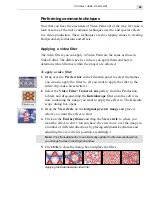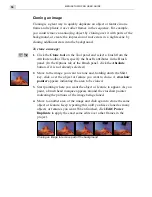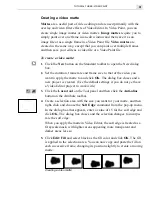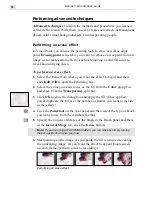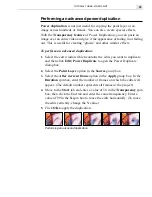MEDIASTUDIO PRO USER GUIDE
62
Applying gradients to your objects
In CG Infinity, you can apply gradients to any fill or line color, producing
a variety of lighting and shading effects. These gradients are created in the
Magic Gradient dialog box, which is found in many of the MediaStudio
Pro programs, and are extremely versatile.
To apply a gradient to an object:
1.
Select the object or objects you wish to apply the gradient to and click
the Gradient button in the Color tab of the Object Style panel.
2.
Click the Gradient square to open the Magic Gradient dialog box.
3.
Click the Edit button in the Palette ramp group box to open the
Palette Ramp Editor dialog box and select the CD thumbnail and then
click OK. The dialog box closes and the color ring in the Magic
Gradient dialog box changes to reflect the new palette.
4.
Drag on the Hue shift to change the hue of the color ring and then
click the eighth button in the Mode group box to select the style of the
gradient. (When you click a button, its number is displayed next to the
title of the group box.)
5.
Click OK to close the dialog box and apply the gradient.
Applying a gradient to an object
Summary of Contents for MEDIASTUDIO PRO 6.0
Page 1: ...User Guide MediaStudio Pro Ulead Systems Inc January 2000 VERSION 6 0...
Page 22: ...MEDIASTUDIO PRO USER GUIDE 22...
Page 23: ...Tutorials Tutorials...
Page 24: ......
Page 71: ...Video Capture Video Capture...
Page 72: ......
Page 101: ...Video Editor Video Editor...
Page 102: ......
Page 211: ...Video Paint Video Paint...
Page 212: ......
Page 267: ...CG Infinity CG Infinity...
Page 268: ......
Page 303: ...Audio Editor Audio Editor...
Page 304: ......
Page 335: ...Appendix Appendix...
Page 336: ......
Page 345: ...Index Index...
Page 346: ...MEDIASTUDIO PRO USER GUIDE 346...