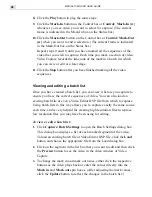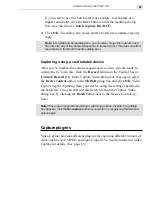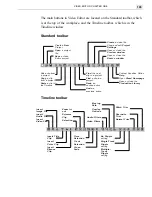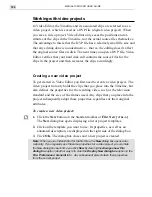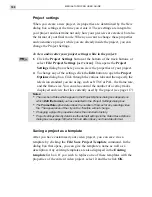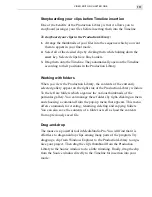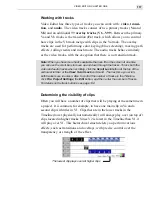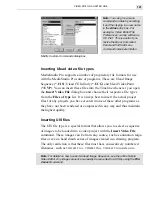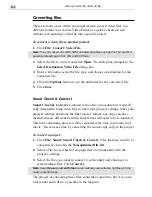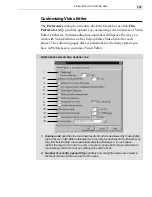MEDIASTUDIO PRO USER GUIDE
108
Project settings
When you create a new project, its properties are determined by the New
dialog box settings at the time you create it. These settings are integral to
your project and determine not only how your previews are created, but also
the format of your final movie. When you want to change these properties
and customize a project while you are already inside the project, you can
change the Project Settings.
To view and/or alter your project settings while in the project:
1. Click the Project Settings button at the bottom of the track buttons, or
select File: Project Settings [
ALT
+
ENTER
]. This opens the Project
Settings dialog box where you can view the properties of your project.
2. To change any of the settings click the Edit button to open the Project
Options dialog box. Click through the various tabs and then specify the
television standard you are using, such as NTSC or PAL, the frame rate,
and the frame size. You can also control the number of overlay tracks
displayed and view the files currently used by the project (see page 117).
Notes:
•
The number of tabs which appear in the Project Options dialog box depends on
which Edit file format you have selected in the Project Settings dialog box.
•
The Frame Rate option determines the number of frames for any resulting video
file. The appearance of the clip on the Timeline will not change.
•
Changing a project's properties clears the undo/redo history.
•
Project settings directly determine the default settings in the Video Save Options
dialog box (see page 193) which in turn determines your final video format.
Saving a project as a template
After you have customized your video project, you can save it as a
template by clicking the File: Save Project Template command. In the
dialog box that opens, you can give the template a name as well as a
description. Any existing templates are also displayed in the Existing
template list box. If you wish to replace one of these templates with the
properties of the current video project, select it and then click OK.
Summary of Contents for MEDIASTUDIO PRO 6
Page 1: ...User Guide MediaStudio Pro Ulead Systems Inc January 2000 VERSION 6 0 ...
Page 22: ...MEDIASTUDIO PRO USER GUIDE 22 ...
Page 23: ...Tutorials Tutorials ...
Page 24: ......
Page 71: ...Video Capture Video Capture ...
Page 72: ......
Page 101: ...Video Editor Video Editor ...
Page 102: ......
Page 211: ...Video Paint Video Paint ...
Page 212: ......
Page 267: ...CG Infinity CG Infinity ...
Page 268: ......
Page 303: ...Audio Editor Audio Editor ...
Page 304: ......
Page 335: ...Appendix Appendix ...
Page 336: ......
Page 345: ...Index Index ...
Page 346: ...MEDIASTUDIO PRO USER GUIDE 346 ...