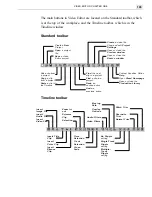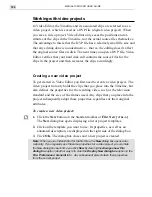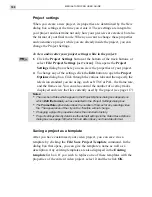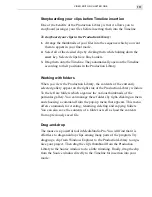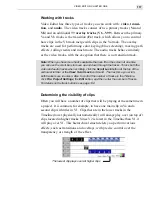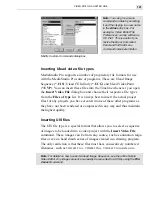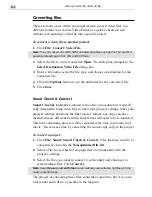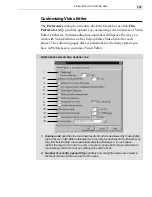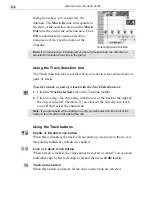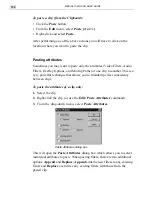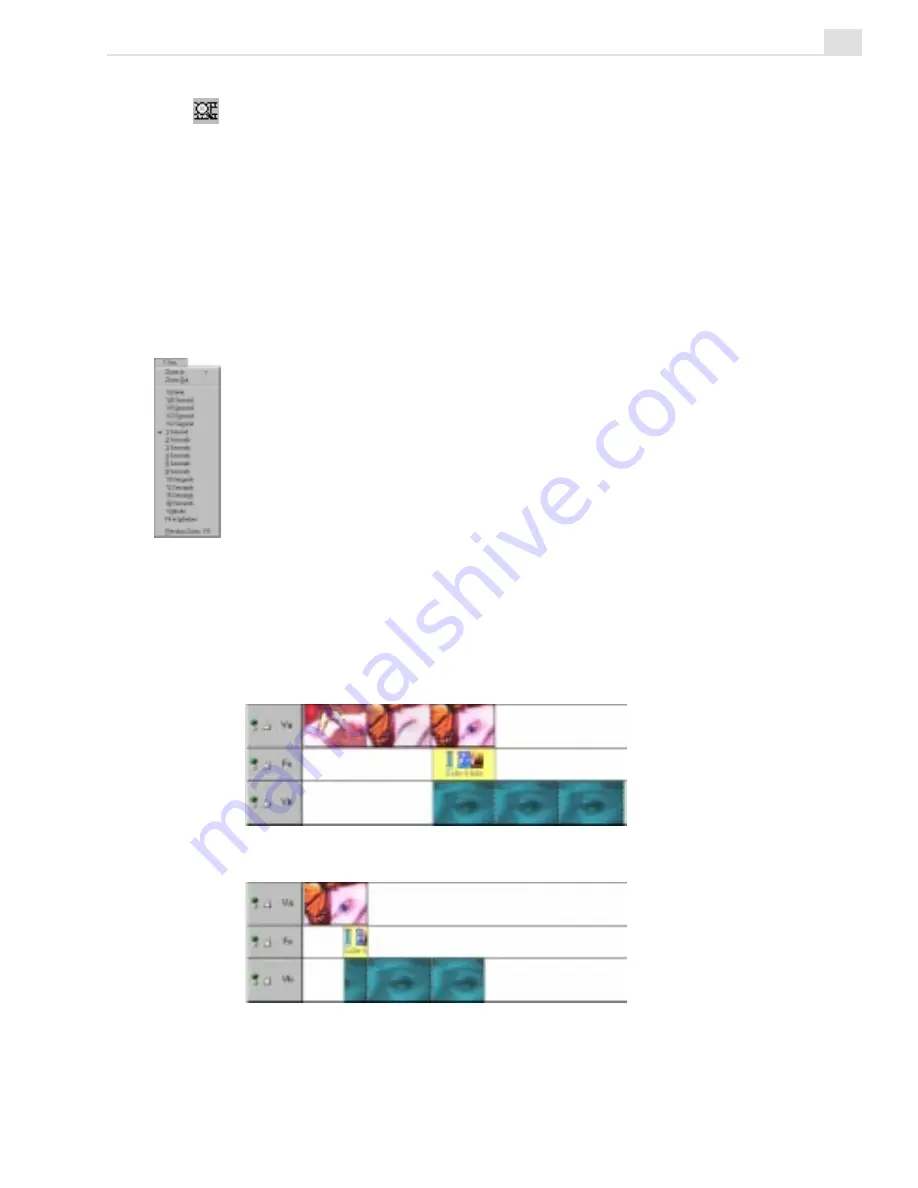
VIDEO EDITOR: CHAPTER ONE
119
Clips viewed at one second
Clips viewed at two seconds
TIP: Press
and hold the Z
key on your
keyboard to
temporarily
switch to the
Zoom tool.
The
SHIFT
+
Z
allows you to
zoom out.
Zooming in/out on the Timeline
The Timeline can represent your project at any magnification. You can
display every frame in a clip or view the entire project on the screen at one
time. This zooming is achieved by changing the time measurement unit
used in the Timeline. For example, at 1 second (the default) each division
on the Timeline represents 30 frames (using the NTSC standard), and at 1
minute each division represents 1,800 frames, and so on. To change the
unit of measurement you have two options:
• Click the Ruler Unit button to open the pop-up menu and choose the
preferred time unit to do your editing. You can also select Zoom In/Out,
single Frame, Fit In Window, or Previous Zoom to toggle between the
previous zoom ratio and the current one.
• Click the Zoom tool and then click on the Timeline. Each mouse click
zooms in one ruler unit (toward displaying each frame). Holding down
the
SHIFT
key as you click zooms out one ruler unit (toward Fit in
Window). This method is best if you are zooming in on a particular clip
or frame and want it to remain in view at all times. You can also use the
"+" and "-" keys found on the keyboard to zoom in and out.
Summary of Contents for MEDIASTUDIO PRO 6
Page 1: ...User Guide MediaStudio Pro Ulead Systems Inc January 2000 VERSION 6 0 ...
Page 22: ...MEDIASTUDIO PRO USER GUIDE 22 ...
Page 23: ...Tutorials Tutorials ...
Page 24: ......
Page 71: ...Video Capture Video Capture ...
Page 72: ......
Page 101: ...Video Editor Video Editor ...
Page 102: ......
Page 211: ...Video Paint Video Paint ...
Page 212: ......
Page 267: ...CG Infinity CG Infinity ...
Page 268: ......
Page 303: ...Audio Editor Audio Editor ...
Page 304: ......
Page 335: ...Appendix Appendix ...
Page 336: ......
Page 345: ...Index Index ...
Page 346: ...MEDIASTUDIO PRO USER GUIDE 346 ...