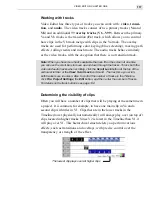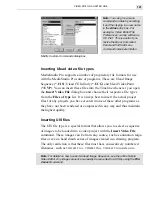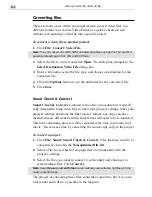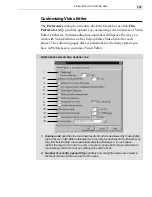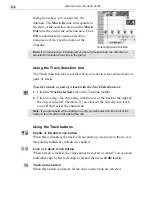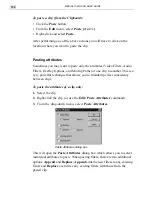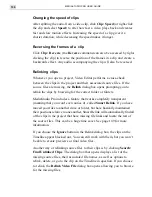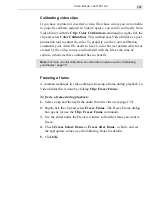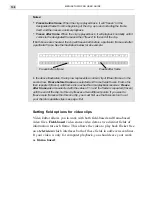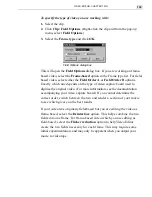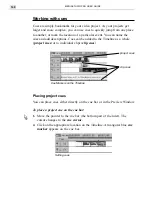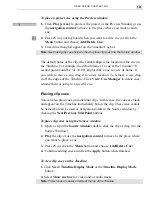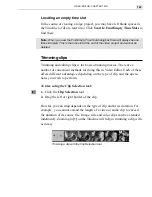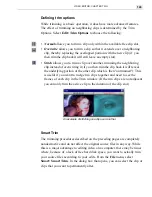MEDIASTUDIO PRO USER GUIDE
130
Making selections in the Timeline
In order to edit clips, you must first select them. This can be as easy as
clicking on a clip, but more advanced techniques can be very useful. There
are two types of selections that you can make: clip-based and time-
based. Clip-based selections are horizontal, moving left, and right across
tracks, whereas time-based selections are vertical, encompassing all clips
in all tracks within the selected duration. You can make selections in Video
Editor using either the Clip or Time Selection tools.
Using the Clip Selection tool
The Clip Selection tool allows you to select clips in any of the tracks in the
Timeline. You can select individual clips by clicking them. Once you have
selected a clip, you can move it or drag on its borders to trim the clip.
To select all the clips in a particular track, click the Track button on the left
side of the track. If you want to select all the clips in the Timeline, select
Edit: Select: All [
CTRL
+
L
].
Select a clip by clicking on it. Select a track by clicking the track button
To select multiple clips:
1. Select the Clip Selection tool.
2. Press and hold the
SHIFT
key on your keyboard.
3. Click and drag in the Video or Audio (but not both) Timeline to make a
selection.
4. Any clips included (in whole or in part) in the selection area will be
selected when you release the mouse button.
Notes:
•
The corresponding audio is automatically selected for video clips that have audio.
•
Hold down the
CTRL
+
SHIFT
keys while creating a selection area to also select any
audio clips on the related audio tracks. For example, when selecting a video clip
on Va, any audio clip on Aa will also be selected (see the next page).
Summary of Contents for MEDIASTUDIO PRO 6
Page 1: ...User Guide MediaStudio Pro Ulead Systems Inc January 2000 VERSION 6 0 ...
Page 22: ...MEDIASTUDIO PRO USER GUIDE 22 ...
Page 23: ...Tutorials Tutorials ...
Page 24: ......
Page 71: ...Video Capture Video Capture ...
Page 72: ......
Page 101: ...Video Editor Video Editor ...
Page 102: ......
Page 211: ...Video Paint Video Paint ...
Page 212: ......
Page 267: ...CG Infinity CG Infinity ...
Page 268: ......
Page 303: ...Audio Editor Audio Editor ...
Page 304: ......
Page 335: ...Appendix Appendix ...
Page 336: ......
Page 345: ...Index Index ...
Page 346: ...MEDIASTUDIO PRO USER GUIDE 346 ...