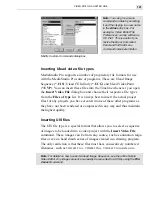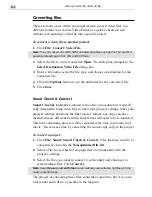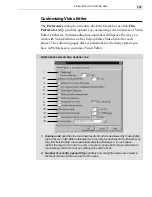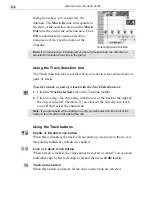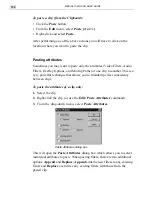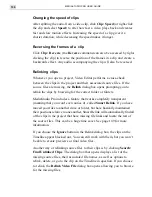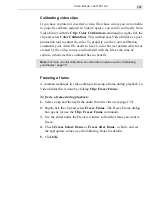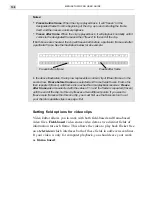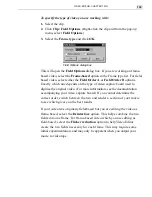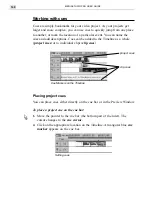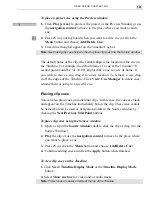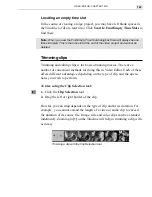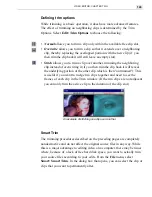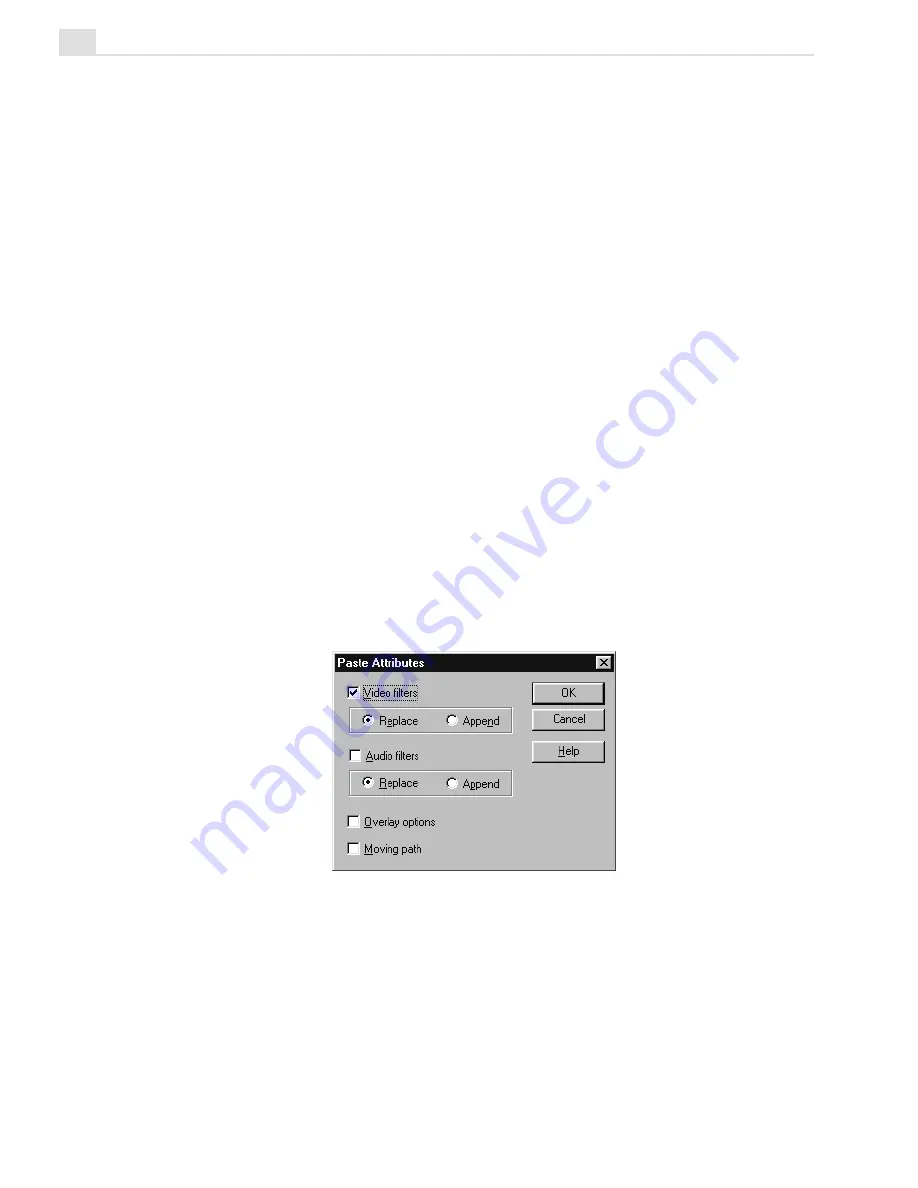
MEDIASTUDIO PRO USER GUIDE
134
To paste a clip (from the Clipboard):
• Click the Paste button.
• From the Edit menu, select Paste [
CTRL
+
V
].
• Right-click and select Paste.
After performing one of the above actions you will have to click on the
location where you want to paste the clip.
Pasting attributes
Sometimes you may want to paste only the attributes (Video Filters, Audio
Filters, Overlay Options, and Moving Paths) of one clip to another. This is a
very powerful technique that allows you to maintain perfect consistency
between clips.
To paste the attributes of a clip only:
1. Select the clip.
2. Right-click the clip (or use the Edit: Paste Attributes command).
3. From the drop-down menu, select Paste Attributes.
Paste Attributes dialog box
This will open the Paste Attributes dialog box which allows you to select
individual attributes to paste. When pasting filters, there are two additional
options: Append and Replace. Append adds the new filters to any existing
filters and Replace overwrites any existing filters with those from the
pasted clip.
Summary of Contents for MEDIASTUDIO PRO 6
Page 1: ...User Guide MediaStudio Pro Ulead Systems Inc January 2000 VERSION 6 0 ...
Page 22: ...MEDIASTUDIO PRO USER GUIDE 22 ...
Page 23: ...Tutorials Tutorials ...
Page 24: ......
Page 71: ...Video Capture Video Capture ...
Page 72: ......
Page 101: ...Video Editor Video Editor ...
Page 102: ......
Page 211: ...Video Paint Video Paint ...
Page 212: ......
Page 267: ...CG Infinity CG Infinity ...
Page 268: ......
Page 303: ...Audio Editor Audio Editor ...
Page 304: ......
Page 335: ...Appendix Appendix ...
Page 336: ......
Page 345: ...Index Index ...
Page 346: ...MEDIASTUDIO PRO USER GUIDE 346 ...