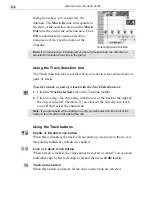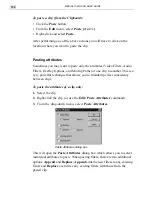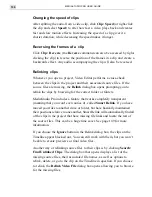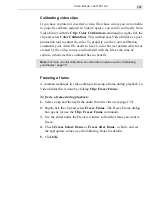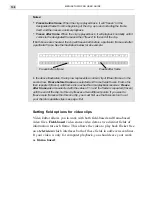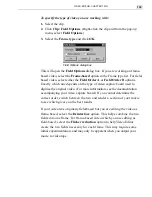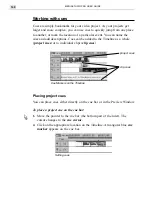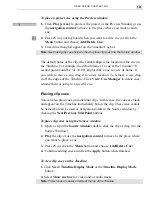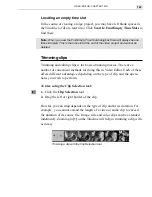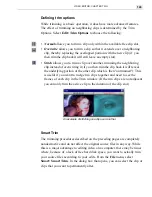MEDIASTUDIO PRO USER GUIDE
142
Locating clips
You can use cues to jump to a specific location in your project instantly.
To locate a specific clip:
1. Click the Find Clip button or Search: Find Clip [
CTRL
+
F
]. This dis-
plays the start time, duration, track and name of all the cues contained
within the current video project.
Find Clip dialog box
2. To go directly to a clip, select it under Start Time in the list box.
3. Click OK.
To go to another clip from the same source file, click the Find Next button
on the Standard toolbar or click Search: Find Next [
F
2].
Note:
You can also use the Production Library (see page 110) to view all the clips in
the current video project and search through text annotated to the clips.
To jump to a cue or a specific time
1. Click Search: Go To.
2. In the Go To dialog box, enter a time or select a cue.
3. Click the To button. The Timeline jumps to your selection with a yellow
arrow pointing to the specific jump.
Summary of Contents for MEDIASTUDIO PRO 6
Page 1: ...User Guide MediaStudio Pro Ulead Systems Inc January 2000 VERSION 6 0 ...
Page 22: ...MEDIASTUDIO PRO USER GUIDE 22 ...
Page 23: ...Tutorials Tutorials ...
Page 24: ......
Page 71: ...Video Capture Video Capture ...
Page 72: ......
Page 101: ...Video Editor Video Editor ...
Page 102: ......
Page 211: ...Video Paint Video Paint ...
Page 212: ......
Page 267: ...CG Infinity CG Infinity ...
Page 268: ......
Page 303: ...Audio Editor Audio Editor ...
Page 304: ......
Page 335: ...Appendix Appendix ...
Page 336: ......
Page 345: ...Index Index ...
Page 346: ...MEDIASTUDIO PRO USER GUIDE 346 ...