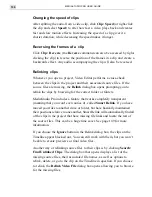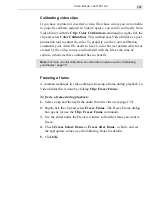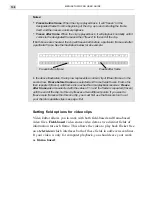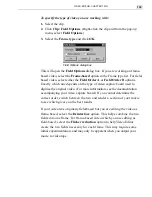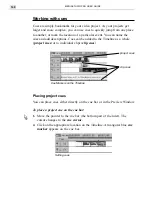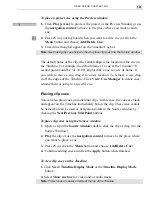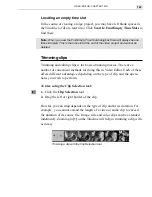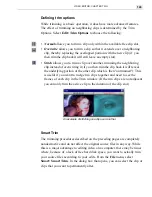VIDEO EDITOR: CHAPTER TWO
149
Here green.avi is inserted into red.avi. Multi-Track Ripple is on. In the first
image, you can see where the inserted clip overlaps the existing clips. Notice
how the red clip is split into two parts and the green clip is dropped into the
middle. Again, the entire project (to the right of the insertion point) is shifted
right three seconds.
Using the Source window
The Source window is a single, integrated tool that lets you easily view the
contents of any audio, video or image clip, perform trimming operations,
and place clip specific cues. Clips can be dragged to and from the Source
window and into the Timeline or Production Library. A quick double-click
will immediately open up a clip in the Source window. The Source window
itself is made visible by selecting the Source Window button on the Stan-
dard toolbar or by using the Window: Source Window command. Once a
clip is opened you can use the menu list to select any other clip which you
have previously opened in the Source window, listed by track and start time.
The next few pages cover the Source window in more detail.
4. Click the Open button.
5. Press and hold the
SHIFT
key while clicking in the middle of the clip on
the Timeline that you want to insert the new clip into.
Summary of Contents for MEDIASTUDIO PRO 6
Page 1: ...User Guide MediaStudio Pro Ulead Systems Inc January 2000 VERSION 6 0 ...
Page 22: ...MEDIASTUDIO PRO USER GUIDE 22 ...
Page 23: ...Tutorials Tutorials ...
Page 24: ......
Page 71: ...Video Capture Video Capture ...
Page 72: ......
Page 101: ...Video Editor Video Editor ...
Page 102: ......
Page 211: ...Video Paint Video Paint ...
Page 212: ......
Page 267: ...CG Infinity CG Infinity ...
Page 268: ......
Page 303: ...Audio Editor Audio Editor ...
Page 304: ......
Page 335: ...Appendix Appendix ...
Page 336: ......
Page 345: ...Index Index ...
Page 346: ...MEDIASTUDIO PRO USER GUIDE 346 ...