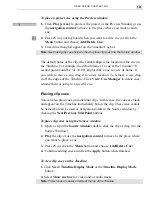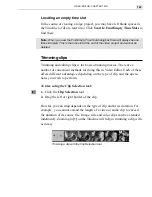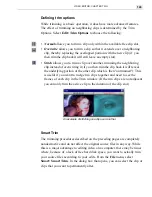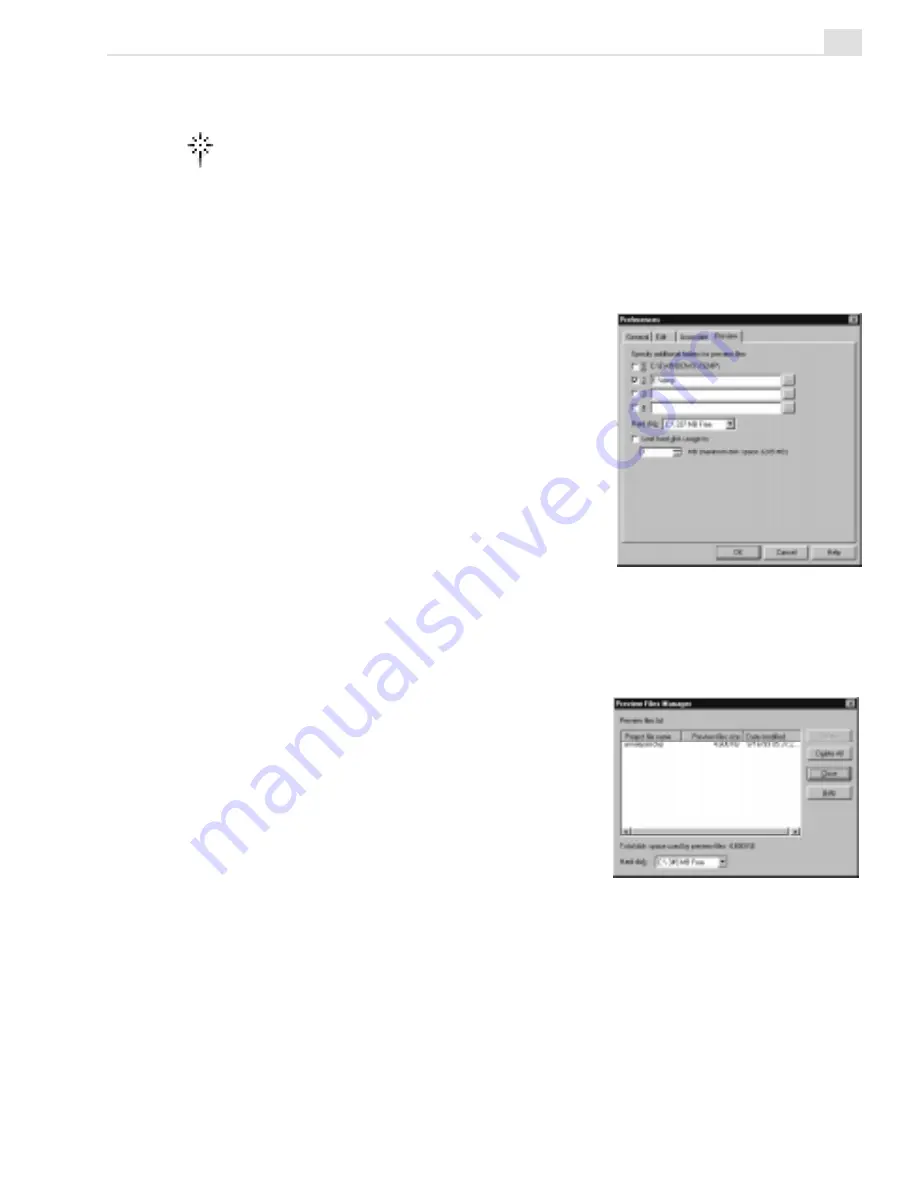
VIDEO EDITOR: CHAPTER TWO
155
Preview Files Manager dialog box
Preferences dialog box: Preview tab
To perform a scrub preview:
1. Move the pointer up to the top of the ruler above the Timeline. It will
change to a star.
2. Drag your mouse across the top of the ruler to view your preview in the
Preview window. You can also use the Jog bar to scrub from within the
Preview window.
Managing preview files
The files that are created for the preview
are saved in a temporary directory that can
be set from File: Preferences on the
Preview tab. Preview files can take up a
huge amount of disk space, so it is impor-
tant to set these folders up properly. Some-
times MediaStudio Pro will generate a "Not
enough disk space" error when previewing,
even though you know you have enough
space. This error often occurs because you
need to specify additional space for these
files on another disk.
Specific preview files can be controlled by
going to File: Preview Files Manager.
This opens the Preview Files Manager
dialog box which displays all of the
preview files for each of your video
projects. You can see how much disk
space your preview files occupy and then
decide whether or not to delete them.
Summary of Contents for MEDIASTUDIO PRO 6
Page 1: ...User Guide MediaStudio Pro Ulead Systems Inc January 2000 VERSION 6 0 ...
Page 22: ...MEDIASTUDIO PRO USER GUIDE 22 ...
Page 23: ...Tutorials Tutorials ...
Page 24: ......
Page 71: ...Video Capture Video Capture ...
Page 72: ......
Page 101: ...Video Editor Video Editor ...
Page 102: ......
Page 211: ...Video Paint Video Paint ...
Page 212: ......
Page 267: ...CG Infinity CG Infinity ...
Page 268: ......
Page 303: ...Audio Editor Audio Editor ...
Page 304: ......
Page 335: ...Appendix Appendix ...
Page 336: ......
Page 345: ...Index Index ...
Page 346: ...MEDIASTUDIO PRO USER GUIDE 346 ...