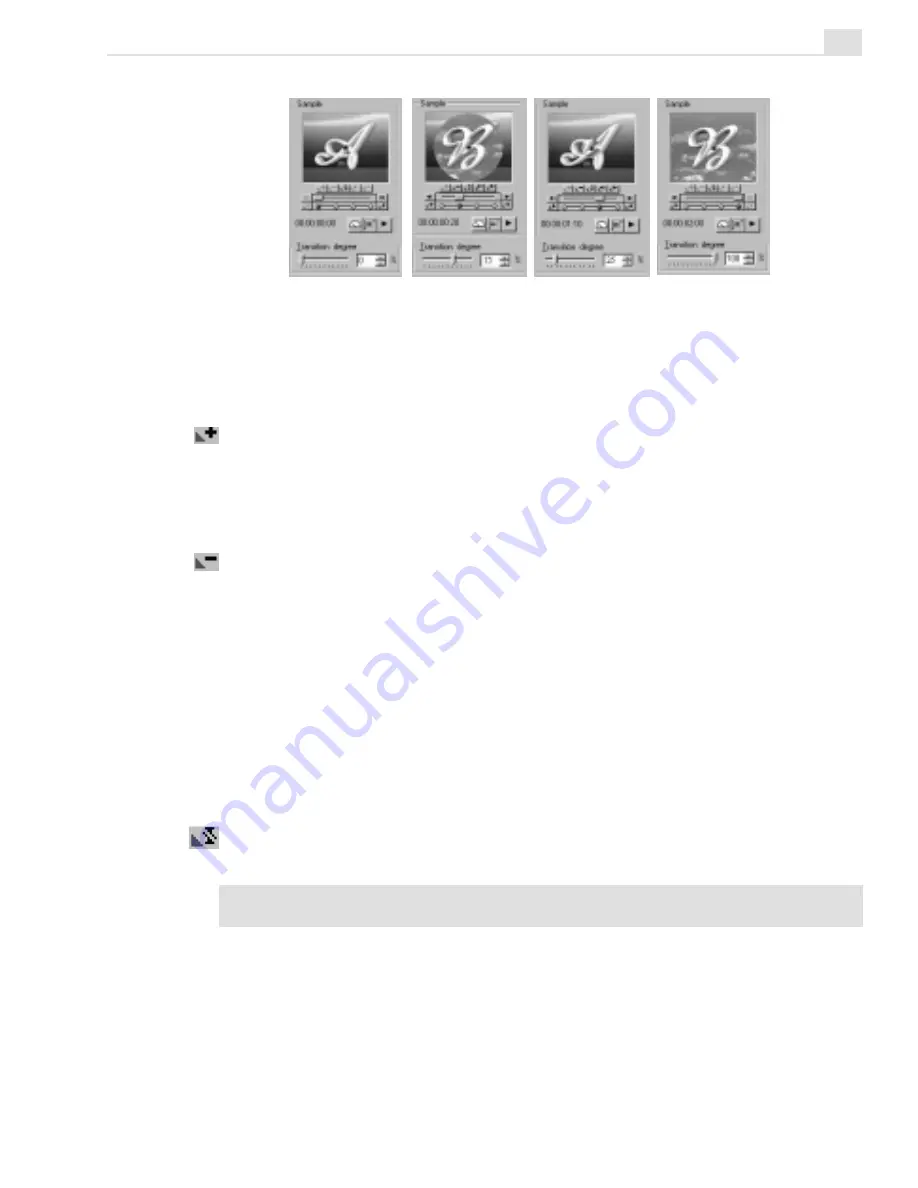
VIDEO EDITOR: CHAPTER THREE
165
To add a keyframe:
1. Drag the Keyframe Controller slider to the desired position.
2. Click the Add Keyframe button.
To remove a keyframe:
1. Click on the unwanted keyframe (it will turn red).
2. Click on the Remove Keyframe button.
To move a keyframe:
To move any keyframe, just drag it to a new location. Since keyframes are
chronological in nature, it is impossible to drag a keyframe beyond a neigh-
boring keyframe on either side.
To reverse keyframes:
1. Click on any keyframe diamond on the Keyframe Controller.
2. Click the Reverse Frame button.
Note:
This does not simply reverse the keyframes, but actually inverts the entire
effect.
Using keyframes to animate a transition
Summary of Contents for MEDIASTUDIO PRO 6
Page 1: ...User Guide MediaStudio Pro Ulead Systems Inc January 2000 VERSION 6 0 ...
Page 22: ...MEDIASTUDIO PRO USER GUIDE 22 ...
Page 23: ...Tutorials Tutorials ...
Page 24: ......
Page 71: ...Video Capture Video Capture ...
Page 72: ......
Page 101: ...Video Editor Video Editor ...
Page 102: ......
Page 211: ...Video Paint Video Paint ...
Page 212: ......
Page 267: ...CG Infinity CG Infinity ...
Page 268: ......
Page 303: ...Audio Editor Audio Editor ...
Page 304: ......
Page 335: ...Appendix Appendix ...
Page 336: ......
Page 345: ...Index Index ...
Page 346: ...MEDIASTUDIO PRO USER GUIDE 346 ...
















































