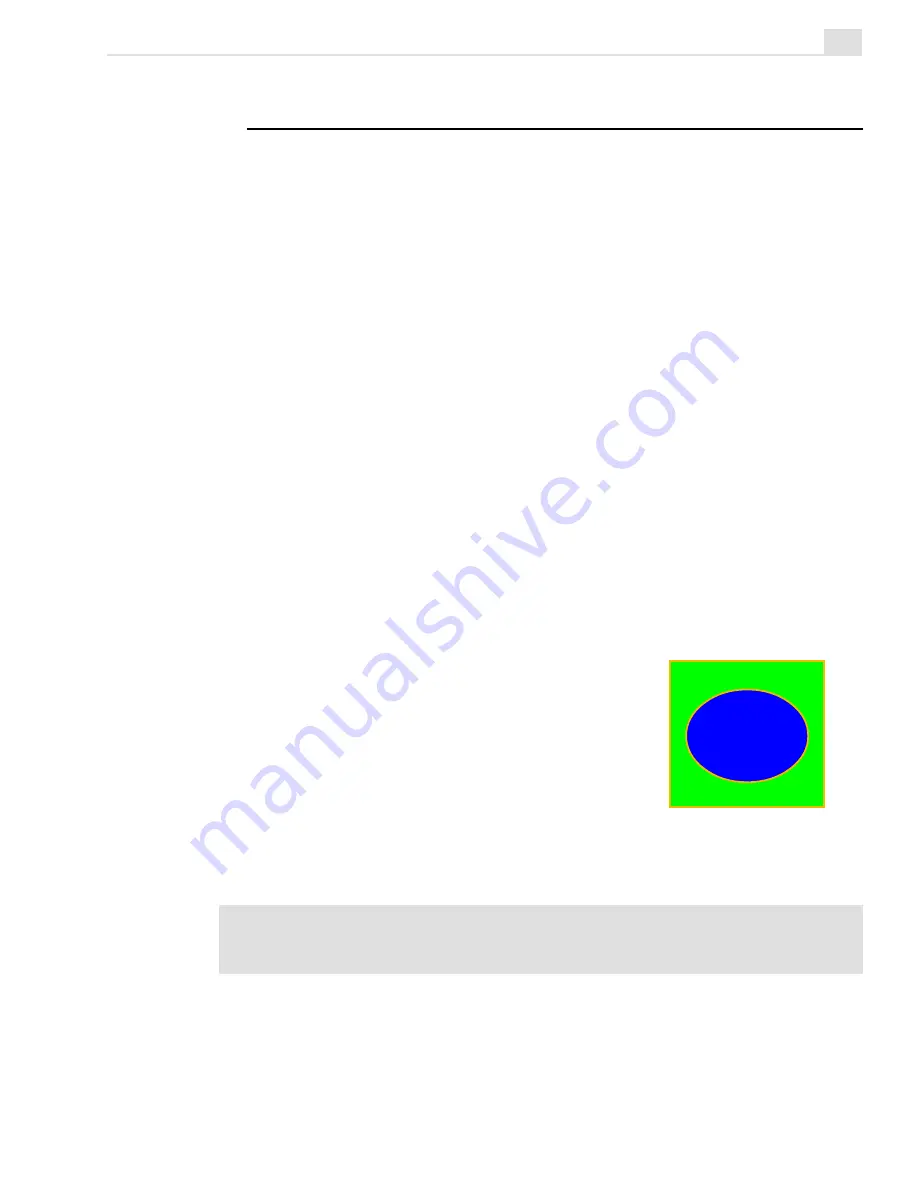
VIDEO EDITOR: CHAPTER THREE
171
A simple image matte
Working with mattes
Another feature of the Overlay Options dialog box is that it allows you to
make use of mattes (or masks). In the film world, mattes work like color
keying in that they show and hide various areas of the overlay clip. You
can make any image or video file into a matte or you can create these
yourself in a paint program such as Video Paint or in CG Infinity.
Creating image and video mattes
Image mattes are great when you want to specify a particular area in the
frame for a video to appear and need to get the cleanest possible blend
when overlaying.
To create an image matte:
1. Run your favorite image editing software, such as PhotoImpact (Video
Paint or CG Infinity can also be used), and create a rectangle the same
size as the frames in your video project.
2. Draw an area where you want the video to appear, such as a circle or a
square.
3. Fill this area with a solid color (like blue) and
then fill the background with a contrasting
color (like green).
4. Load this image into an Overlay track (V1).
5. Right-click on the image and select Overlay
Options.
6. Select the Color Key from the Type list and
click in the blue area. The blue area is then
keyed out to reveal the underlying clip.
Note:
When preparing an image or video for color keying, use a solid color as the
background, such as blue. Do not use black or white as these colors tend to ‘bleed’
into the overlay clip.
Summary of Contents for MEDIASTUDIO PRO 6
Page 1: ...User Guide MediaStudio Pro Ulead Systems Inc January 2000 VERSION 6 0 ...
Page 22: ...MEDIASTUDIO PRO USER GUIDE 22 ...
Page 23: ...Tutorials Tutorials ...
Page 24: ......
Page 71: ...Video Capture Video Capture ...
Page 72: ......
Page 101: ...Video Editor Video Editor ...
Page 102: ......
Page 211: ...Video Paint Video Paint ...
Page 212: ......
Page 267: ...CG Infinity CG Infinity ...
Page 268: ......
Page 303: ...Audio Editor Audio Editor ...
Page 304: ......
Page 335: ...Appendix Appendix ...
Page 336: ......
Page 345: ...Index Index ...
Page 346: ...MEDIASTUDIO PRO USER GUIDE 346 ...
















































