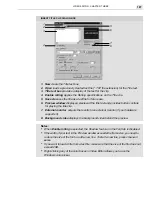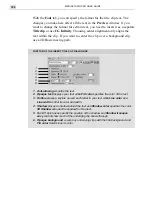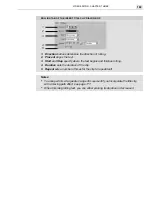MEDIASTUDIO PRO USER GUIDE
192
Creating a movie
When you're finished editing and the previews look good, it is time to do a
final render of your project. The appropriate format of your final movie
depends on the destination of the file, but the procedure is the same in every
case.
To create a video file:
1.
Click File: Create: Video File to open the Create Video File dialog
box.
2.
Select the drive and folder where you want to save the video and
specify the file type you want to create, such as AVI, MOV or MPG.
3.
Type a name for the file in the File name entry box.
4.
Click the Options button to open the Video Save Options dialog box
to review and/or change the attributes of your video file. (This can be a
complicated operation. See the next section on ‘Determining your video
save options’ to learn more about these options.)
5.
Click OK to accept the current video attributes. The Video Save
Options dialog box closes and you return to the Create Video File dialog
box.
6.
Click Save.
Notes:
•
Render your video with EXACTLY the same attributes as your captured video.
The movie should render very quickly and the quality will be the best you can get.
The most important attributes you should check are: codec, frame rate, and
frame size. You can check these settings by right-clicking on a selected video
clip in your project and selecting Properties from the pop-up menu.
•
Render your video as few times as possible, preferably only once. In other words,
don't render a title sequence in CG Infinity and then import the AVI into Video Editor
and render it again. Instead, bring the CG Infinity project onto the Video Editor
Timeline.
Summary of Contents for MEDIASTUDIO PRO 6
Page 1: ...User Guide MediaStudio Pro Ulead Systems Inc January 2000 VERSION 6 0 ...
Page 22: ...MEDIASTUDIO PRO USER GUIDE 22 ...
Page 23: ...Tutorials Tutorials ...
Page 24: ......
Page 71: ...Video Capture Video Capture ...
Page 72: ......
Page 101: ...Video Editor Video Editor ...
Page 102: ......
Page 211: ...Video Paint Video Paint ...
Page 212: ......
Page 267: ...CG Infinity CG Infinity ...
Page 268: ......
Page 303: ...Audio Editor Audio Editor ...
Page 304: ......
Page 335: ...Appendix Appendix ...
Page 336: ......
Page 345: ...Index Index ...
Page 346: ...MEDIASTUDIO PRO USER GUIDE 346 ...