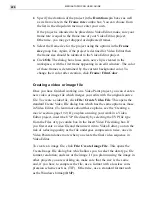MEDIASTUDIO PRO USER GUIDE
216
Working with the Filmstrip panel
The Filmstrip panel displays each frame of a clip in the Video Paint
workspace. At the bottom of the Filmstrip panel is a green view box
which indicates the current frames in view. By dragging on this view box,
you can scroll through these frames to see the entire contents of the clip.
When you have found a frame you are interested in, click on it to display
it in an edit window.
Note:
You can also switch to the next or previous frame by using the Navigator or
pressing the
CTRL
+
RIGHT
and
LEFT
arrow keys. To go to any cues, or the first or last
frames, press the
CTRL
+
HOME
and
CTRL
+
END
keys.
When you select a frame, red place markers appear above and below the
Filmstrip panel indicating the frame’s position. (The markers are placed to
the left edge of the active frame.) The top marker indicates the frame’s
position (timecode) in the current view while the bottom marker indicates
the frame’s position relative to the entire clip.
Markers indicating the position of the current frame in view (top) and its
position relative to the entire clip (bottom)
Adjusting the view of the Filmstrip panel
You can change the frames currently displayed in the Filmstrip panel by
dragging the bottom view box. The size of the view box differs depending
on the number of frames in the clip and the current display unit. (The
display unit refers to how many frames appear within each division. For
example, at 5x each division represents five frames.) To change the
display unit, right-click over a frame in the Filmstrip panel and select a
size from the Display Unit submenu. In the same menu, you can also
define the size of the thumbnails shown in the Filmstrip panel. Use a larger
size if you are at a higher resolution or have trouble seeing the frames
clearly. (To view more frames, float the panel and drag its borders to
resize it.)
Summary of Contents for MEDIASTUDIO PRO 6
Page 1: ...User Guide MediaStudio Pro Ulead Systems Inc January 2000 VERSION 6 0 ...
Page 22: ...MEDIASTUDIO PRO USER GUIDE 22 ...
Page 23: ...Tutorials Tutorials ...
Page 24: ......
Page 71: ...Video Capture Video Capture ...
Page 72: ......
Page 101: ...Video Editor Video Editor ...
Page 102: ......
Page 211: ...Video Paint Video Paint ...
Page 212: ......
Page 267: ...CG Infinity CG Infinity ...
Page 268: ......
Page 303: ...Audio Editor Audio Editor ...
Page 304: ......
Page 335: ...Appendix Appendix ...
Page 336: ......
Page 345: ...Index Index ...
Page 346: ...MEDIASTUDIO PRO USER GUIDE 346 ...