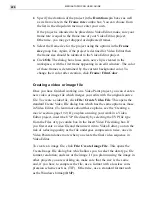MEDIASTUDIO PRO USER GUIDE
218
Opening files into Video Paint
To get started in Video Paint, you need to open a file into the workspace.
You can open existing Video Paint, video or image files. When you open a
file, Video Paint allows you to select which frames in the file to open. This
ability to ‘partially edit’ your work speeds up processing time, particularly
for larger files, as you don’t have to load the many hundreds of frames
that make up a video sequence. (The maximum duration for any file you
open is 30 seconds.)
Note:
Video Paint automatically converts any file you open into its workspace to
True Color. If you want to constrain your editing to an indexed-color palette, then
load the palette into the Custom tab of the Color panel, see page 248.
To open a video file:
1.
Click the Open Video File button on the Standard toolbar or File:
Open: Video File to open the Open Video File dialog box.
2.
Click the Duration button to open the Duration dialog box. In this
dialog box, you can preview the file as well as select which frames to
open.
Duration dialog box
Summary of Contents for MEDIASTUDIO PRO 6
Page 1: ...User Guide MediaStudio Pro Ulead Systems Inc January 2000 VERSION 6 0 ...
Page 22: ...MEDIASTUDIO PRO USER GUIDE 22 ...
Page 23: ...Tutorials Tutorials ...
Page 24: ......
Page 71: ...Video Capture Video Capture ...
Page 72: ......
Page 101: ...Video Editor Video Editor ...
Page 102: ......
Page 211: ...Video Paint Video Paint ...
Page 212: ......
Page 267: ...CG Infinity CG Infinity ...
Page 268: ......
Page 303: ...Audio Editor Audio Editor ...
Page 304: ......
Page 335: ...Appendix Appendix ...
Page 336: ......
Page 345: ...Index Index ...
Page 346: ...MEDIASTUDIO PRO USER GUIDE 346 ...