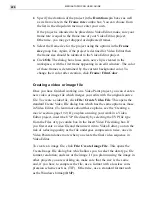VIDEO PAINT: CHAPTER ONE
219
3.
If you know the timecode for the frames you want to open, enter them
in the Mark-in and Mark-out spin boxes. If you do not know them,
use the Preview window’s control bar to play back the video; you can
then click the Mark-in and Mark-out buttons respectively to select the
beginning and ending frames for the sequence you want to open.
4.
Click OK. The dialog box closes and you return to the Open Video File
dialog box.
5.
Click Open to place the file or selected frames into the workspace. The
first frame of the sequence automatically appears in an edit window.
Adjusting the number of open frames
If you have already opened a video or Video Paint project file and decided
that you only want to work on a specific number of frames within the
clip, click File: Edit Duration to select the frames you are interested in.
Video Paint saves the project (if changes have been made) and then reloads
it so only the selected frames appear. (To edit frames outside of the
current project, use the File: Open command and select the frames in the
Duration dialog box.)
Note:
If you want to work on each frame in a large video file, such as 30 seconds,
first open the entire file into Video Paint and then save it as a UVP file. You can then
use the Edit Duration dialog box to open specific frames without having to reopen
the original video file.
Starting a new Video Paint project
In Video Paint, you are not restricted to working only on existing video
and image files. You can create a new ‘empty’ project which you can
paint on to create your own virtual set or background matte. Once fin-
ished, you can insert the UVP file into Video Editor as part of a larger
project.
To create a new Video Paint project:
1.
Click the New button on the Standard toolbar or File: New
[
CTRL
+
N
]
to
open the New dialog box.
Summary of Contents for MEDIASTUDIO PRO 6
Page 1: ...User Guide MediaStudio Pro Ulead Systems Inc January 2000 VERSION 6 0 ...
Page 22: ...MEDIASTUDIO PRO USER GUIDE 22 ...
Page 23: ...Tutorials Tutorials ...
Page 24: ......
Page 71: ...Video Capture Video Capture ...
Page 72: ......
Page 101: ...Video Editor Video Editor ...
Page 102: ......
Page 211: ...Video Paint Video Paint ...
Page 212: ......
Page 267: ...CG Infinity CG Infinity ...
Page 268: ......
Page 303: ...Audio Editor Audio Editor ...
Page 304: ......
Page 335: ...Appendix Appendix ...
Page 336: ......
Page 345: ...Index Index ...
Page 346: ...MEDIASTUDIO PRO USER GUIDE 346 ...