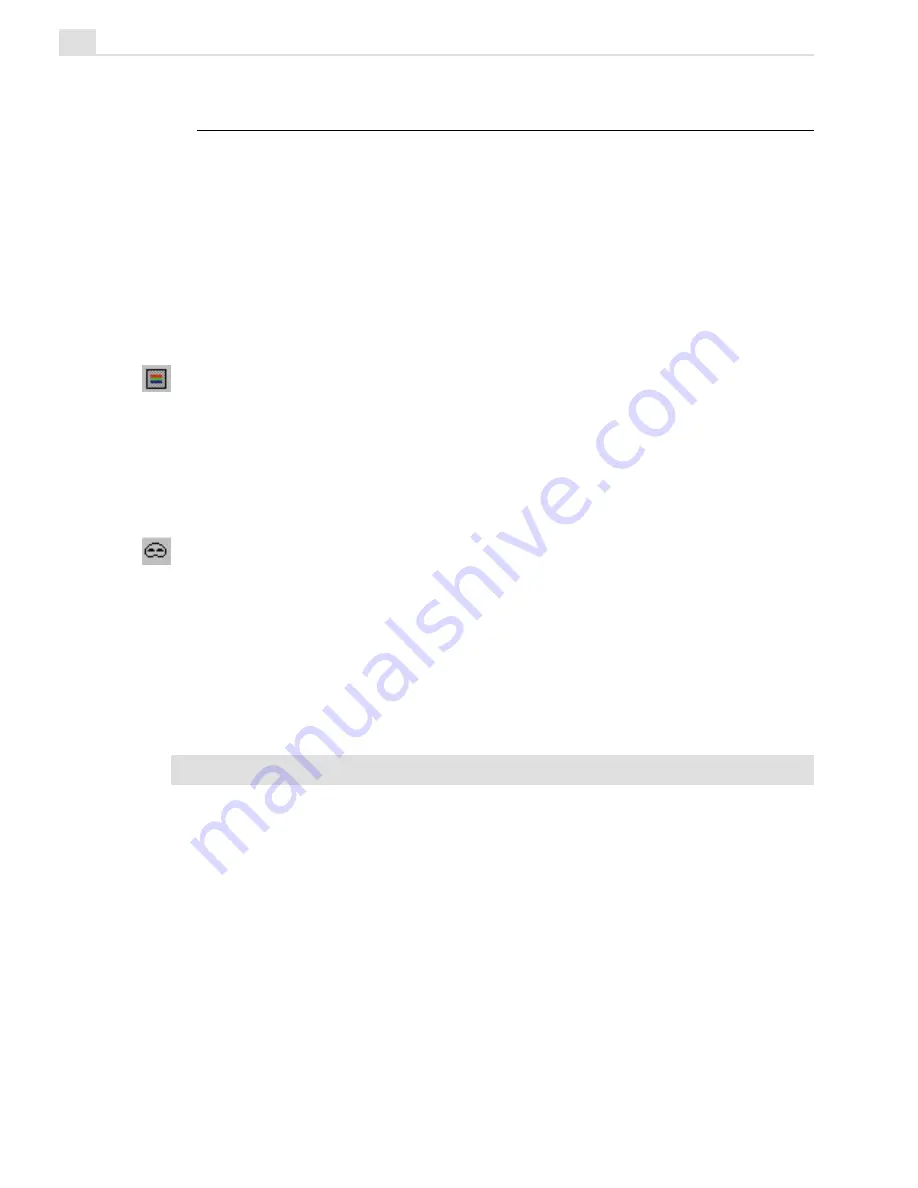
MEDIASTUDIO PRO USER GUIDE
238
Working in different display modes
In Video Paint, you can choose to view edit windows in a number of
different display modes. These modes make identifying your edits easier.
They also provide a means for creating mattes and animations. There are
four display modes to select from: Normal, Onionskin, Ruby Mask, and
No Source Video, each of which can be selected by clicking their respec-
tive buttons on the Standard toolbar or choosing their corresponding
commands in the View: Display Mode submenu.
Normal mode
Normal mode displays the contents of the active frame in the Filmstrip
Panel. This mode is best when you wish to see the actual frame and select
parts of it, or to use it as a reference for performing various painting and
retouching tasks.
Ruby Mask mode
The Ruby Mask mode is useful when you want to create a video or
image matte that protects certain areas of an underlying video from any
edits you may perform. Mattes are often used in conjunction with Video
Editor. A good example of this is a ‘hold-out’ matte that is used to remove
the matte-lines that often occur around objects which have been filmed on
a blue screen background.
Note:
To apply the video matte, you must load it into Video Editor.
A Ruby Mask works by placing a semitransparent ruby colored layer over
an image. Whenever you paint on the image, you are actually removing the
mask, therefore revealing the underlying image. The advantage here is that
you do not see the color of the paint as you go, which makes it easier to
identify elements in the image to either cover or remove. When you
change modes, the removed area of the mask is filled with the current
foreground color.
Summary of Contents for MEDIASTUDIO PRO 6
Page 1: ...User Guide MediaStudio Pro Ulead Systems Inc January 2000 VERSION 6 0 ...
Page 22: ...MEDIASTUDIO PRO USER GUIDE 22 ...
Page 23: ...Tutorials Tutorials ...
Page 24: ......
Page 71: ...Video Capture Video Capture ...
Page 72: ......
Page 101: ...Video Editor Video Editor ...
Page 102: ......
Page 211: ...Video Paint Video Paint ...
Page 212: ......
Page 267: ...CG Infinity CG Infinity ...
Page 268: ......
Page 303: ...Audio Editor Audio Editor ...
Page 304: ......
Page 335: ...Appendix Appendix ...
Page 336: ......
Page 345: ...Index Index ...
Page 346: ...MEDIASTUDIO PRO USER GUIDE 346 ...
















































