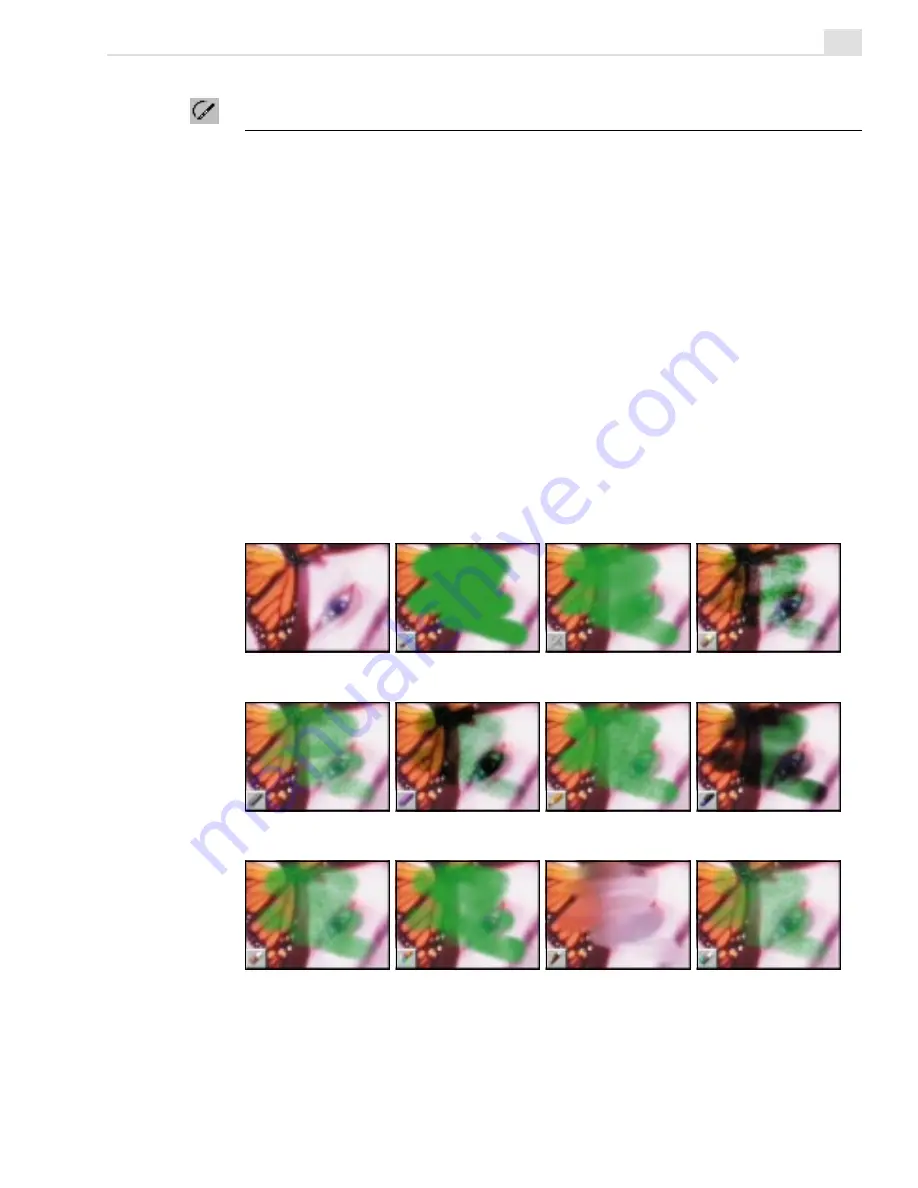
VIDEO PAINT: CHAPTER TWO
251
Using the painting tools
The Painting tools in Video Paint offer an extensive variety which allow
you to paint over an image using anything from a felt-tip pen to an oil
brush. When you use a paint tool, the paint is applied directly to the paint
layer and not the actual image itself. As such, you can work without fear
of damaging the original image as well as easily copy your work over
several frames.
To view the painting tools, click the Paint tool button on the Tool panel.
The Brush panel opens and all the various brushes are displayed along the
Attribute toolbar. To apply a paint tool, select the brush to use and then
click and drag over the areas of the image where you want the paint to
appear. For greater control over which areas are affected, select the area
and/or zoom into the image for a better view. (To paint over several
frames, see the ‘Duplicating changes over frames’ section, page 222.)
Original image
Paintbrush
Airbrush
Crayon
Charcoal
Chalk
Pencil
Marker
Oil Paint
Particle
Drop Water
Bristle
Summary of Contents for MEDIASTUDIO PRO 6
Page 1: ...User Guide MediaStudio Pro Ulead Systems Inc January 2000 VERSION 6 0 ...
Page 22: ...MEDIASTUDIO PRO USER GUIDE 22 ...
Page 23: ...Tutorials Tutorials ...
Page 24: ......
Page 71: ...Video Capture Video Capture ...
Page 72: ......
Page 101: ...Video Editor Video Editor ...
Page 102: ......
Page 211: ...Video Paint Video Paint ...
Page 212: ......
Page 267: ...CG Infinity CG Infinity ...
Page 268: ......
Page 303: ...Audio Editor Audio Editor ...
Page 304: ......
Page 335: ...Appendix Appendix ...
Page 336: ......
Page 345: ...Index Index ...
Page 346: ...MEDIASTUDIO PRO USER GUIDE 346 ...
















































