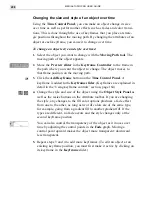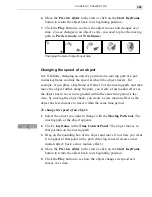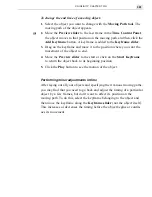MEDIASTUDIO PRO USER GUIDE
286
Using the Text tool
The Text tool in CG Infinity allows you to use any font currently installed
on your system to create a text object. Once created, you can control the
spacing between letters in a word as well as the spacing between lines of
text. You can also edit the text at a later time, even after changing its
shape and style.
Note:
If you want to edit a text object on another machine, that machine must have
the same font installed. If not, the text uses your system’s default.
To create a text object:
1.
Click the Text tool from the Tool Panel. The Attribute toolbar changes
to display the various font characteristics you can choose from.
2.
Select the font you want to use as well as any other font characteris-
tics such as size, bold and italics. You can also specify the alignment
of the text as well as the kerning and leading.
Note:
Kerning decreases the amount of space between letters in a word
making it appear tighter while leading affects the spacing between words on
different lines. The default 100% uses the font’s own leading with lower values
decreasing the space and higher values increasing the space.
3.
Click the edit window where you want the text to appear and start
typing in your text. (To add a line, press the
ENTER
key.)
If you are including a lot of text, such as credits, drag your mouse to
create a text bounding box. When you type your text, it wraps to the
edges of this bounding box.
4.
Change to the Object tool or click outside the text area to place the
text as an object.
Creating a text object
Summary of Contents for MEDIASTUDIO PRO 6
Page 1: ...User Guide MediaStudio Pro Ulead Systems Inc January 2000 VERSION 6 0 ...
Page 22: ...MEDIASTUDIO PRO USER GUIDE 22 ...
Page 23: ...Tutorials Tutorials ...
Page 24: ......
Page 71: ...Video Capture Video Capture ...
Page 72: ......
Page 101: ...Video Editor Video Editor ...
Page 102: ......
Page 211: ...Video Paint Video Paint ...
Page 212: ......
Page 267: ...CG Infinity CG Infinity ...
Page 268: ......
Page 303: ...Audio Editor Audio Editor ...
Page 304: ......
Page 335: ...Appendix Appendix ...
Page 336: ......
Page 345: ...Index Index ...
Page 346: ...MEDIASTUDIO PRO USER GUIDE 346 ...