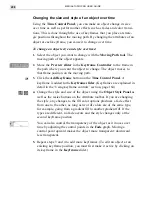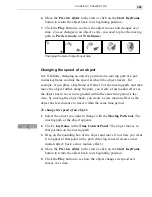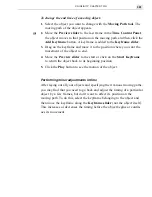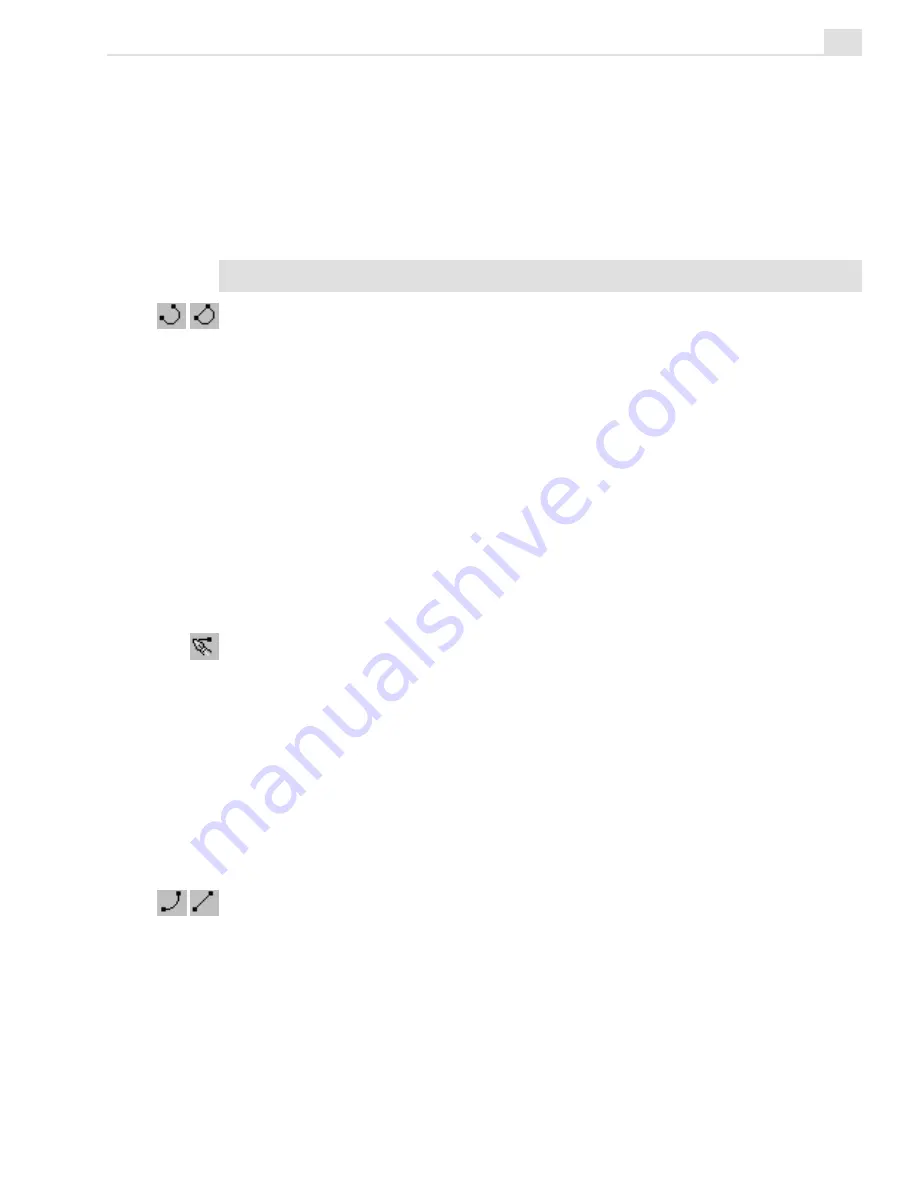
CG INFINITY: CHAPTER TWO
289
As you draw, a line appears in the edit window which follows your
movements. To draw continuously, keep your mouse button down as
you drag. If you release the mouse button, you end a segment. You can
then choose to end the path or create a new segment by clicking in
another area of the edit window. When you create a new segment, it
automatically connects to the end of the previous segment.
Note:
If you make a mistake while drawing, press the
ESC
key to start again.
3.
Click the Close or Open Path button on the Attribute toolbar to end
your shape. (Close Path draws a line connecting the ending and
starting points of your path, while Open Path leaves it as is.) A red
line appears following the path you have drawn. CG Infinity uses this
line to determine how many nodes to place on the resulting path. To
have the line more closely follow your own, increase the value in the
Accuracy spin box on the Attribute toolbar.
4.
When you are satisfied with the accuracy of your path, switch to the
Object tool or click outside the area to place the shape as an object. (If
you chose an Open Path, you need to specify a line width and fill color
in the Object Style Options panel to see the path clearly.)
Using the Path tool
The Path tool is similar to the Freehand tool with the exception that it
allows you to create shapes based on a series of straight or curved lines.
You can manipulate these lines as you draw them or come back to them at
a later time for further adjustments.
To create a path object:
1.
Select the Path tool from the Tool panel. The Attribute toolbar changes
to display the options for drawing a path.
2.
Select the type of path you want to draw from the Attribute toolbar.
You can choose between drawing in straight lines or curved line
segments by clicking the appropriate button on the Attribute toolbar.
(You can switch between linear or curved segments as you draw
depending on the type of path you are trying to create.)
Summary of Contents for MEDIASTUDIO PRO 6
Page 1: ...User Guide MediaStudio Pro Ulead Systems Inc January 2000 VERSION 6 0 ...
Page 22: ...MEDIASTUDIO PRO USER GUIDE 22 ...
Page 23: ...Tutorials Tutorials ...
Page 24: ......
Page 71: ...Video Capture Video Capture ...
Page 72: ......
Page 101: ...Video Editor Video Editor ...
Page 102: ......
Page 211: ...Video Paint Video Paint ...
Page 212: ......
Page 267: ...CG Infinity CG Infinity ...
Page 268: ......
Page 303: ...Audio Editor Audio Editor ...
Page 304: ......
Page 335: ...Appendix Appendix ...
Page 336: ......
Page 345: ...Index Index ...
Page 346: ...MEDIASTUDIO PRO USER GUIDE 346 ...