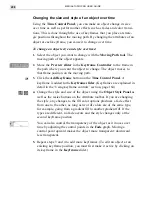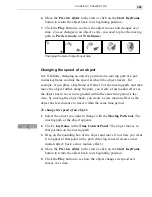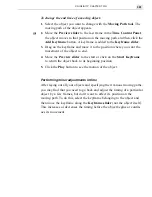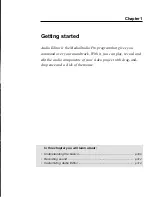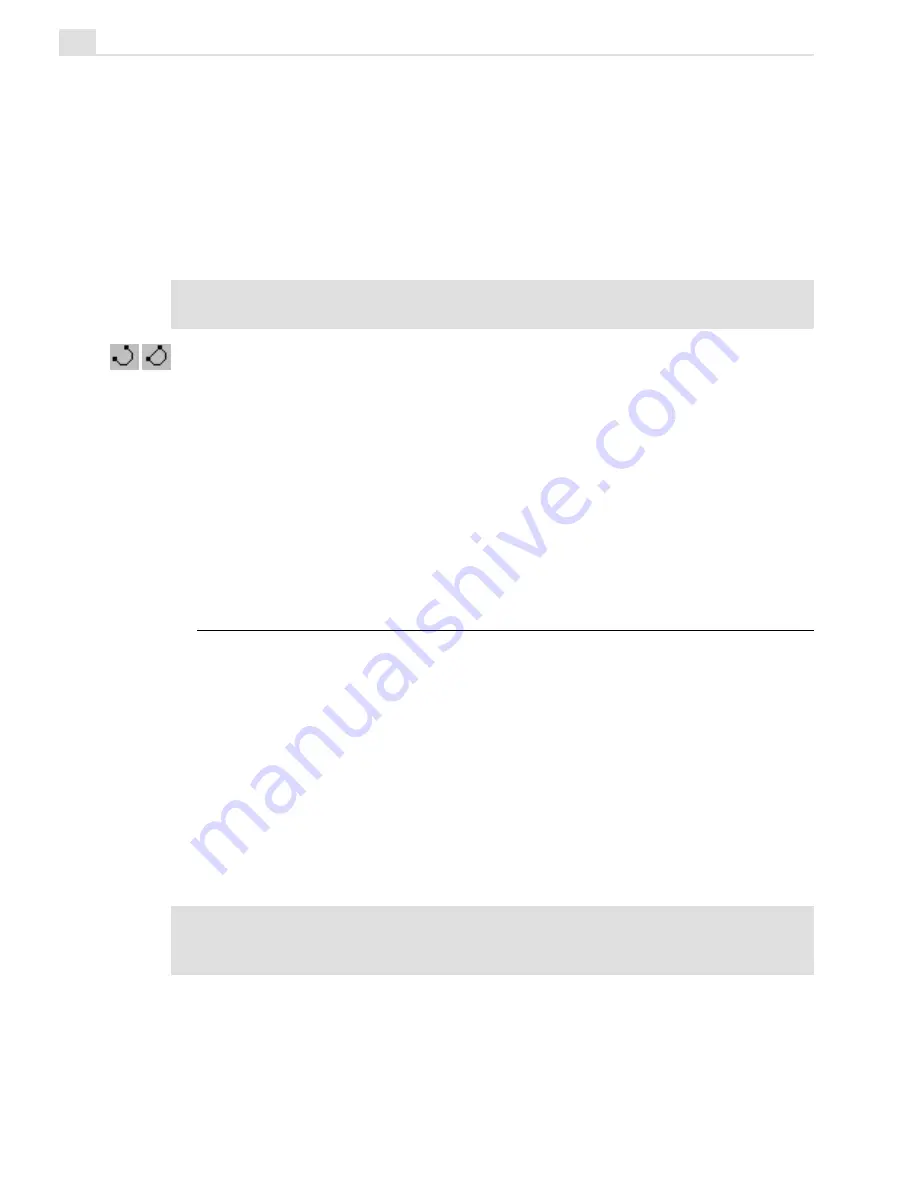
MEDIASTUDIO PRO USER GUIDE
290
3.
Move to the edit window and begin drawing the shape you want to
create. Each time you click your mouse, a node is placed in the edit
window and a line segment is automatically drawn connecting the two
nodes. If you selected the Add Curve option, two handles appear on
either side of the node allowing you to stretch, pull and turn the curve.
(You can come back later to edit these nodes and handles using the
Adjust tool, see page 294.)
Note:
If drawing in straight line segments, you can hold down the
SHIFT
key to
restrict the line to movements of 15º intervals.
4.
Click the Close Path button on the Attribute toolbar to end your shape.
CG Infinity automatically draws a line connecting the end of the last
segment to the beginning of the shape, filling it with the currently
specified fill color. If you want to leave the shape open, such as for
creating lines, click the Open Path button on the Attribute toolbar.
This fills the line of the shape only, leaving the contents clear. (To view
an open path, you need to specify a line width in the Object Style
Options panel.)
Selecting and transforming objects
Once you have created an object, you can move and manipulate it in a
variety of ways. The easiest is with the Object tool which allows you to
select objects and then move and resize them anywhere within the edit
window. In CG Infinity, you can select a single object or multiple objects,
group them, or place them on top of, or behind, others. To select an
object, click the Object tool on the Tool panel and then click the object
you want to select. (You need to click a portion of the shape, such as the
line or filled area. This may not be so easy for open shapes with small line
widths. In such instances, increase your magnification or the line width.)
Notes:
You can also select an object by dragging a selection marquee over it.
Depending on your settings in the Preferences dialog box (see page 279), you have
to drag over the entire object or simply touch one of its edges.
Summary of Contents for MEDIASTUDIO PRO 6
Page 1: ...User Guide MediaStudio Pro Ulead Systems Inc January 2000 VERSION 6 0 ...
Page 22: ...MEDIASTUDIO PRO USER GUIDE 22 ...
Page 23: ...Tutorials Tutorials ...
Page 24: ......
Page 71: ...Video Capture Video Capture ...
Page 72: ......
Page 101: ...Video Editor Video Editor ...
Page 102: ......
Page 211: ...Video Paint Video Paint ...
Page 212: ......
Page 267: ...CG Infinity CG Infinity ...
Page 268: ......
Page 303: ...Audio Editor Audio Editor ...
Page 304: ......
Page 335: ...Appendix Appendix ...
Page 336: ......
Page 345: ...Index Index ...
Page 346: ...MEDIASTUDIO PRO USER GUIDE 346 ...