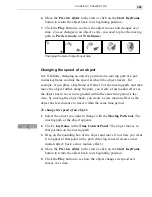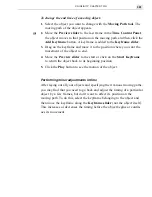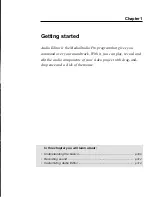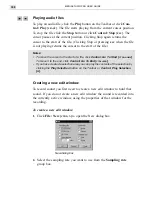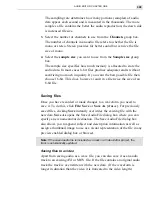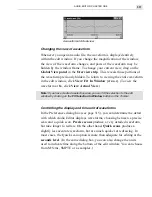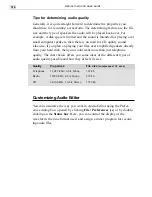AUDIO EDITOR: CHAPTER ONE
313
To record sound:
1.
Connect the audio source into your PC audio card’s line-in jack. Test
whether or not the connection works by playing from the source. If
you hear sound from your computer’s speakers, then it is a good
connection.
2.
Run your audio mixing program by clicking the Run Mixer Program
button on the Toolbar or click Control: Run Mixer
[
CTRL
+
M
]
. (To use
the Windows default mixer, click Start: Programs: Accessories:
Multimedia: Volume Control.)
3.
Make active the edit window you want to record the sound into and
click the Record button on the Toolbar or click Control: Record
[
CTRL
+
R
]
. A message box appears displaying the current recording
level.
Set Recording Level dialog box
4.
Adjust the recording level with the controls on the mixer control panel.
For better recording quality, your peak level should stay close to, but
not touch, the right side of the indicator.
5.
Click Start. A message box appears telling you that Audio Editor is
recording. Click OK in the message box to end recording. The new
recording appears in the active edit window at the current cursor
position.
Summary of Contents for MEDIASTUDIO PRO 6
Page 1: ...User Guide MediaStudio Pro Ulead Systems Inc January 2000 VERSION 6 0 ...
Page 22: ...MEDIASTUDIO PRO USER GUIDE 22 ...
Page 23: ...Tutorials Tutorials ...
Page 24: ......
Page 71: ...Video Capture Video Capture ...
Page 72: ......
Page 101: ...Video Editor Video Editor ...
Page 102: ......
Page 211: ...Video Paint Video Paint ...
Page 212: ......
Page 267: ...CG Infinity CG Infinity ...
Page 268: ......
Page 303: ...Audio Editor Audio Editor ...
Page 304: ......
Page 335: ...Appendix Appendix ...
Page 336: ......
Page 345: ...Index Index ...
Page 346: ...MEDIASTUDIO PRO USER GUIDE 346 ...