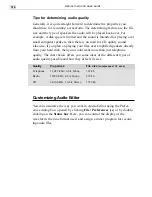MEDIASTUDIO PRO USER GUIDE
328
To mix two tracks:
1.
Click Edit: Mix. The Mix dialog box opens displaying all files open in
the workspace which share the same properties.
Mix dialog box
2.
Select the file you want to mix by clicking on it in the Mix with list
box.
3.
Set the desired amplification levels for each waveform (between 1-
100%). 100% keeps the original amplification and anything below
reduces it.
4.
Click OK. A new edit window is created merging the two files.
Removing a mixed track
There will be times when, after combining a group of files together, you
may want to remove one of the files from the mixture. For example, you
may be preparing an audio project for a client and, after having created a
master file, they decide they want to remove the voice of one of their
managers. Initially, this seems like an impossible task as all the files have
been truly integrated. Fortunately, the solution is not as difficult as it
seems. All you need to do is select the original audio file containing the
manager’s voice and then click Effect: Invert. (This action affects only
the waveform, flipping it upside down, and does not affect the actual
sound.) Once inverted, copy the entire waveform and then select the edit
window containing the master file. Clicking Edit: Paste: Mix (leaving the
Summary of Contents for MEDIASTUDIO PRO 6
Page 1: ...User Guide MediaStudio Pro Ulead Systems Inc January 2000 VERSION 6 0 ...
Page 22: ...MEDIASTUDIO PRO USER GUIDE 22 ...
Page 23: ...Tutorials Tutorials ...
Page 24: ......
Page 71: ...Video Capture Video Capture ...
Page 72: ......
Page 101: ...Video Editor Video Editor ...
Page 102: ......
Page 211: ...Video Paint Video Paint ...
Page 212: ......
Page 267: ...CG Infinity CG Infinity ...
Page 268: ......
Page 303: ...Audio Editor Audio Editor ...
Page 304: ......
Page 335: ...Appendix Appendix ...
Page 336: ......
Page 345: ...Index Index ...
Page 346: ...MEDIASTUDIO PRO USER GUIDE 346 ...