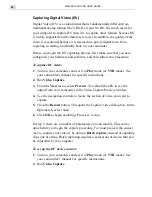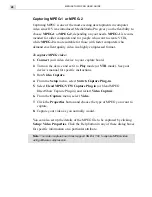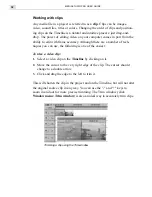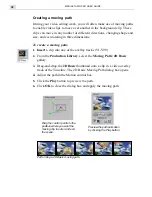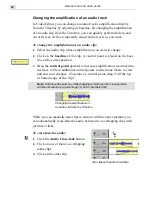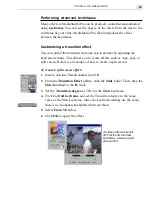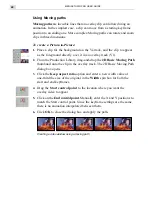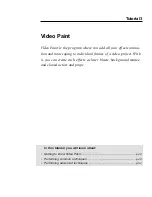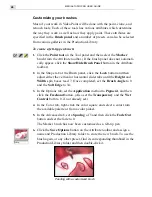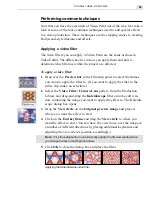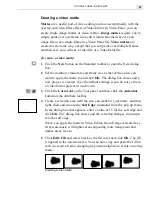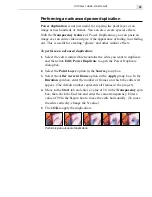MEDIASTUDIO PRO USER GUIDE
38
Changing the amplification of an audio track
In Video Editor, you can change an audio track’s amplification directly
from the Timeline by adjusting its baseline. By changing the amplification
of an audio clip from the Timeline, you can quickly perform fade in and
out effects as well as temporarily adjust audio levels as you work.
To change the amplification of an audio clip:
1.
Select the audio clip whose amplification you want to change.
2.
Click on the baseline of the clip. A control point is placed on the base
line at the cursor position.
3.
Drag the control point upward to increase amplification: downward to
decrease it. Place additional control points to determine where to start
and end your changes. (To remove a control point, drag it off the top
or bottom edge of the clip.)
Note:
Hold down the
SHIFT
key while dragging a control point to view a precise
volume indication as a percentage (%) and in decibels (dB).
Changing the amplification of
an audio clip from the Timeline
While you can manually fade clips in and out with the above method, you
can automatically cross-fade the audio between two overlapping clips with
just three clicks.
To cross-fade the audio:
1.
Click the Audio Cross-fade button.
2.
Click on one of the two overlapping
audio clips.
3. Click on the other clip.
Two clips with audio cross-fade
Summary of Contents for MEDIASTUDIO PRO 6
Page 1: ...User Guide MediaStudio Pro Ulead Systems Inc January 2000 VERSION 6 0 ...
Page 22: ...MEDIASTUDIO PRO USER GUIDE 22 ...
Page 23: ...Tutorials Tutorials ...
Page 24: ......
Page 71: ...Video Capture Video Capture ...
Page 72: ......
Page 101: ...Video Editor Video Editor ...
Page 102: ......
Page 211: ...Video Paint Video Paint ...
Page 212: ......
Page 267: ...CG Infinity CG Infinity ...
Page 268: ......
Page 303: ...Audio Editor Audio Editor ...
Page 304: ......
Page 335: ...Appendix Appendix ...
Page 336: ......
Page 345: ...Index Index ...
Page 346: ...MEDIASTUDIO PRO USER GUIDE 346 ...