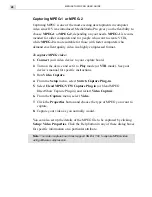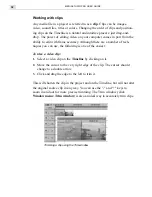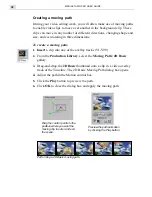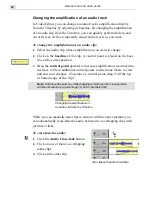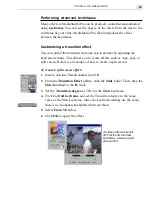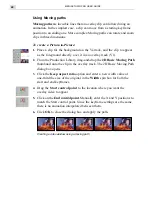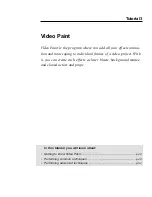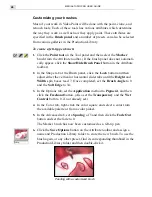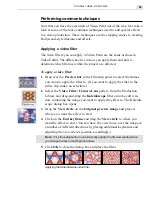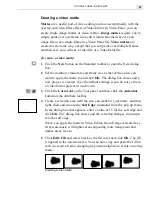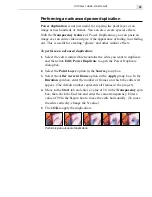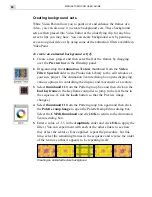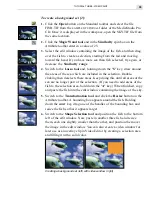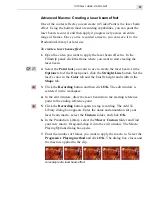MEDIASTUDIO PRO USER GUIDE
42
Synchronizing audio to video
One essential aspect of audio editing is synchronizing actions and events
with sound, such as matching subtitles to dialogue or the crackle of
burning wood with a fire.
To synchronize audio to video:
1.
Click the Display Mode button to open the Timeline Display Mode
dialog box. Select the Show cue bar options in both the Video and
Audio group boxes and click OK.
2.
Insert both the audio and video clips you want to synchronize into the
Timeline.
3.
Double-click on the audio clip to open it in the Source window. Play
back the clip and when you hear the sound you wish to synchronize
the video clip to, press
F
5. This places a cue on the cue bar above the
waveform. Click the Apply button and then close the Source window.
4.
Repeat this procedure to add a cue in the video clip.
5.
Click the Next Edit Point button (or press PageDown) repeatedly until
the Vertical preview line is lined up with the audio cue.
6. Move the video clip and align the video cue with the audio cue. Click
View: Ruler Unit and change the time measurement to have a larger
view of the Timeline for easier and more precise lining up of the video
and audio cues.
Synchronizing audio to video
Summary of Contents for MEDIASTUDIO PRO 6
Page 1: ...User Guide MediaStudio Pro Ulead Systems Inc January 2000 VERSION 6 0 ...
Page 22: ...MEDIASTUDIO PRO USER GUIDE 22 ...
Page 23: ...Tutorials Tutorials ...
Page 24: ......
Page 71: ...Video Capture Video Capture ...
Page 72: ......
Page 101: ...Video Editor Video Editor ...
Page 102: ......
Page 211: ...Video Paint Video Paint ...
Page 212: ......
Page 267: ...CG Infinity CG Infinity ...
Page 268: ......
Page 303: ...Audio Editor Audio Editor ...
Page 304: ......
Page 335: ...Appendix Appendix ...
Page 336: ......
Page 345: ...Index Index ...
Page 346: ...MEDIASTUDIO PRO USER GUIDE 346 ...