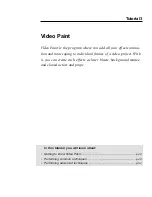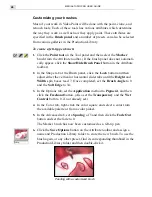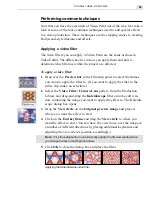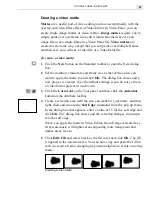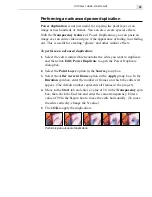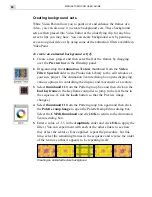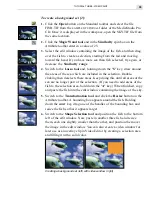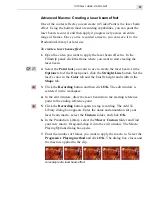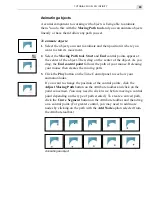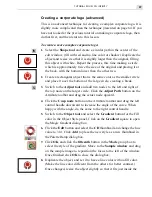MEDIASTUDIO PRO USER GUIDE
56
Retouching images
The Retouch tool is a powerful tool that allows you to ‘touch-up’ areas
of an image to improve its appearance or to create a particular effect. For
example, you could enhance the color of someone's eye, blur jagged edges
an object may have, or adjust the highlights and midtones of an image to
improve its color.
To retouch an image:
1.
Click the Open button on the Standard toolbar and select the
BACKGRD.TIF file from the
SAMPLES
\
TUTORIAL
folder of the
MediaStudio Pro CD.
2.
Click the Retouch tool and select the Blur brush from the Attribute
toolbar.
3.
In the Shape tab of the Brush panel, specify a small brush size with no
soft edge, and in the Options tab set the blur value to one.
4.
Zoom in on the edit window containing the background image and
begin painting over the edges of the largest fish. As you paint, notice
how the jagged edges are blended into the background. Once finished,
move to the other fish and retouch them where necessary.
5.
Switch to the Saturation brush and in the Options tab of the Brush
panel, set the saturation value at 60.
6.
Drag over the head of the largest fish to increase the saturation of the
colors and make them more vivid. Once happy, move on to the others
and adjust them accordingly.
The background image (left) enhanced with the Retouch tool (right)
Summary of Contents for MEDIASTUDIO PRO 6
Page 1: ...User Guide MediaStudio Pro Ulead Systems Inc January 2000 VERSION 6 0 ...
Page 22: ...MEDIASTUDIO PRO USER GUIDE 22 ...
Page 23: ...Tutorials Tutorials ...
Page 24: ......
Page 71: ...Video Capture Video Capture ...
Page 72: ......
Page 101: ...Video Editor Video Editor ...
Page 102: ......
Page 211: ...Video Paint Video Paint ...
Page 212: ......
Page 267: ...CG Infinity CG Infinity ...
Page 268: ......
Page 303: ...Audio Editor Audio Editor ...
Page 304: ......
Page 335: ...Appendix Appendix ...
Page 336: ......
Page 345: ...Index Index ...
Page 346: ...MEDIASTUDIO PRO USER GUIDE 346 ...