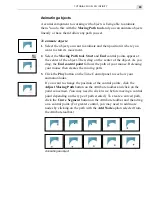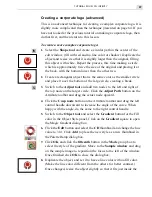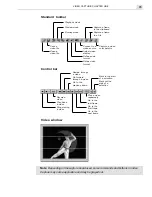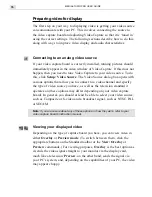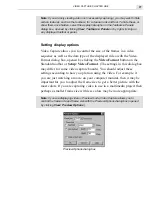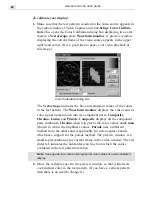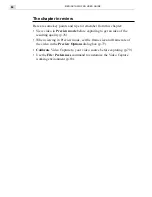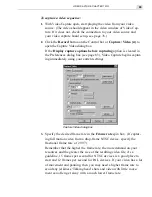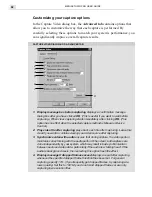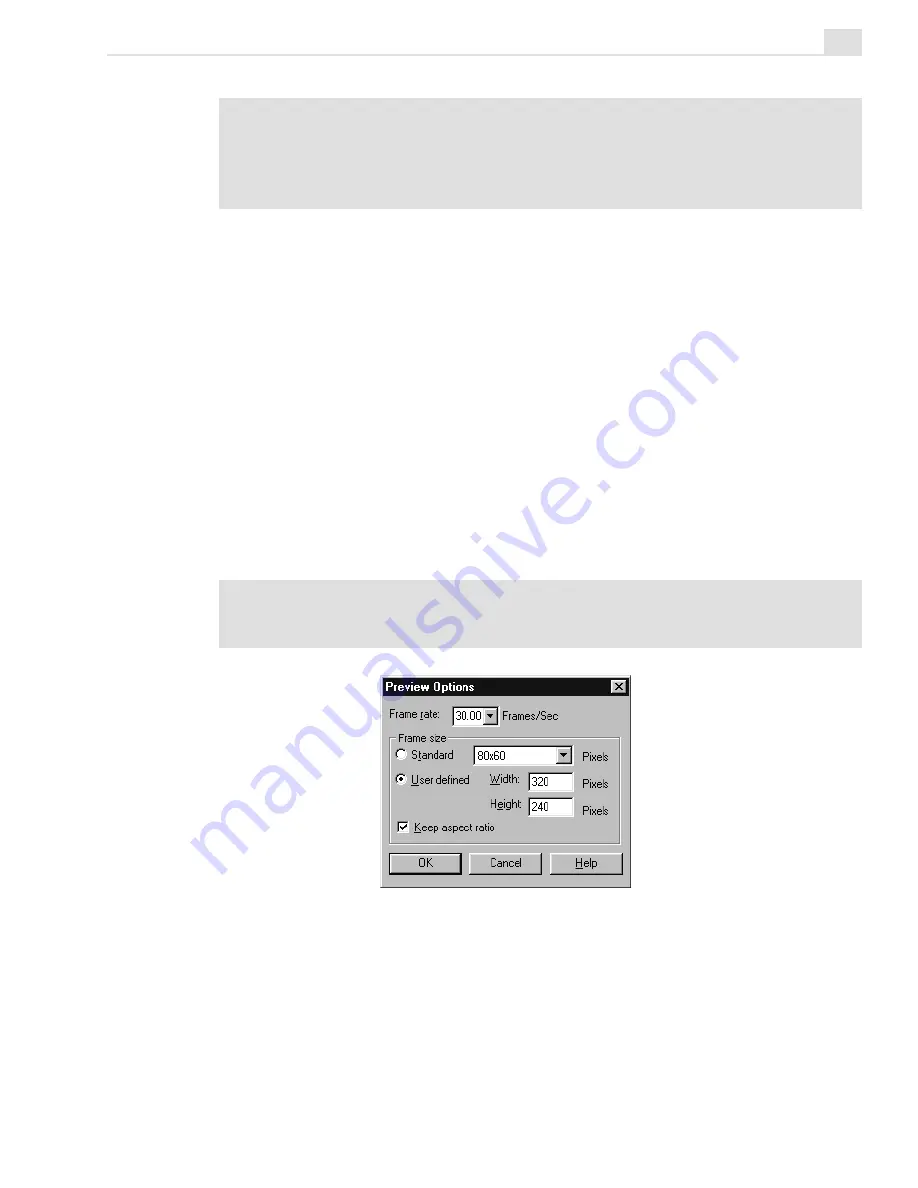
VIDEO CAPTURE: CHAPTER ONE
77
Note:
If you are only viewing video (not necessarily capturing), you may want to hide
certain features, such as the toolbars, for a cleaner look and feel. To hide these, or
show them once hidden, select the appropriate option in the Toolbars
&
Panels
dialog box, opened by clicking View: Toolbars
&
Panels or by right-clicking on
any displayed toolbar or panel.
Setting display options
Video Capture allows you to control the size of the frames in a video
sequence as well as the data type of the displayed video with the Video
Format dialog box, opened by clicking the Video Format button on the
Standard toolbar or Setup: Video Format. (The settings in this dialog box
may differ for some video capture boards). You should adjust these
settings according to how you plan on using the video. For example, if
you are just watching a movie on your computer monitor, then it may be
important for you to adjust the frame size to get a better picture with the
most colors. If you are capturing video to use in a multimedia project then
perhaps a smaller frame size with less colors may be more appropriate.
Note:
If you are displaying video in Preview mode, Video Capture allows you to
control the frame rate and frame size with the Preview Options dialog box (opened
by clicking View: Preview Options).
Preview Options dialog box
Summary of Contents for MEDIASTUDIO PRO 6
Page 1: ...User Guide MediaStudio Pro Ulead Systems Inc January 2000 VERSION 6 0 ...
Page 22: ...MEDIASTUDIO PRO USER GUIDE 22 ...
Page 23: ...Tutorials Tutorials ...
Page 24: ......
Page 71: ...Video Capture Video Capture ...
Page 72: ......
Page 101: ...Video Editor Video Editor ...
Page 102: ......
Page 211: ...Video Paint Video Paint ...
Page 212: ......
Page 267: ...CG Infinity CG Infinity ...
Page 268: ......
Page 303: ...Audio Editor Audio Editor ...
Page 304: ......
Page 335: ...Appendix Appendix ...
Page 336: ......
Page 345: ...Index Index ...
Page 346: ...MEDIASTUDIO PRO USER GUIDE 346 ...