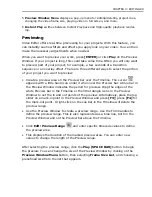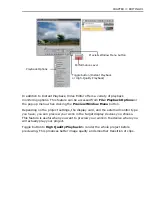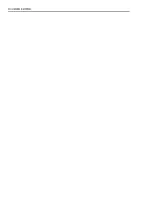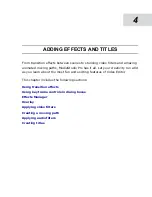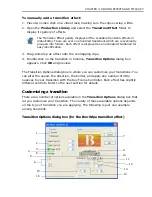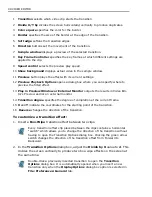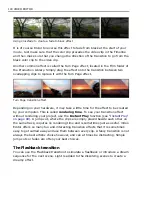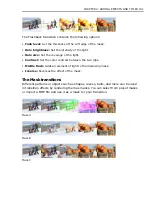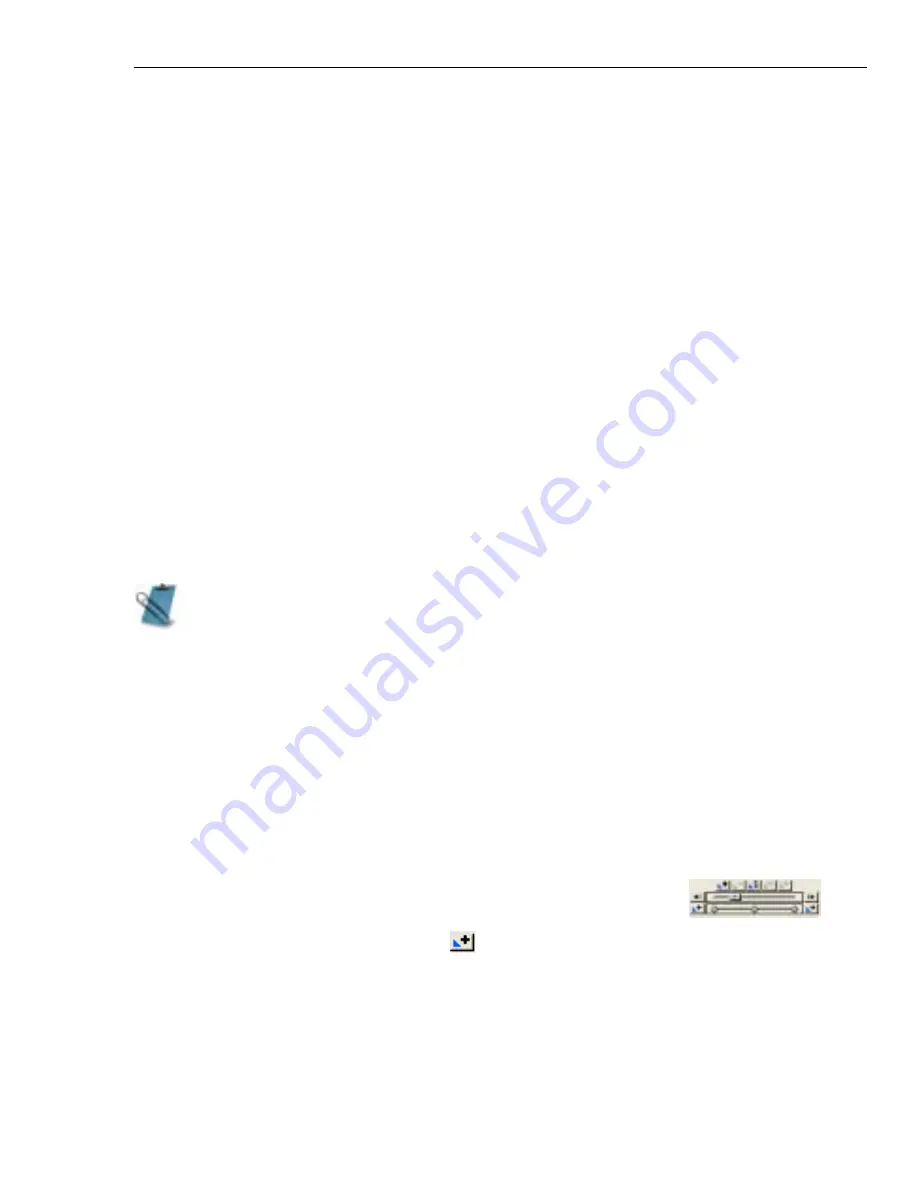
CHAPTER 4: ADDING EFFECTS AND TITLES 103
the cross-fading will be done in a smooth interpolating fashion and varied time/
volume values.
After specifying the option, every time your audio clips overlap, a default auto
cross-fade will be created between them.
Unchecking the Apply auto audio cross-fade box disables the auto cross-fade.
In this case, the overlapping segments between audio clips will remain as they
were, the clips’ ends will be simply merged. If you listen to the transition, you will
hear both of the clips playing at the same time.
Using key frame controls in dialog boxes
Key frames are frames in a clip where you can specify a different attribute or
behavior for an applied effect. Use key frames to customize how an effect
progresses from the beginning to the end of a clip. All of the effects in Video
Editor can be controlled with frame-by-frame precision using key frames.
As an example, the procedure below uses the Circle-Wipe transition effect dialog
box to create a customized transition animated with key frames.
To use key frames to animate a transition effect:
1. Place two clips on a single video track, make sure the clips overlap.
2. From the Wipe folder in the Production Library under Transition Effect,
drag the Circle-Wipe thumbnail into the overlapping area.
3. In the Circle-Wipe dialog box, drag the slider on the Key
frame Controller about one-third of the way down.
4. Click the Add Key frame button
.
5. Drag the Transition degree slider to approximately 75%.
6. Go back up to the Key frame Controller and drag the slider about two-thirds
of the way down. Click the Add Key frame button.
The Key Frame Controller can be found in the following: all Video and Audio
Filters, Moving Path, Transition dialog boxes, Overlay Options dialog box and
Speed dialog box.
Summary of Contents for MEDIASTUDIO PRO 8.0
Page 1: ...User Guide Ulead Systems Inc September 2005 P N C22 180 110 0A0001 ...
Page 17: ...PART I VIDEO EDITOR ...
Page 44: ...44 VIDEO EDITOR ...
Page 94: ...94 VIDEO EDITOR ...
Page 138: ...138 VIDEO EDITOR ...
Page 172: ...172 VIDEO EDITOR ...
Page 193: ...PART II VIDEO CAPTURE ...
Page 200: ...200 VIDEO CAPTURE DV mode MPEG 2 mode ...
Page 234: ...234 VIDEO CAPTURE ...
Page 235: ...PART III AUDIO EDITOR ...
Page 246: ...246 AUDIO EDITOR ...
Page 267: ...PART IV MORE PROGRAMS ...
Page 296: ...296 MORE PROGRAMS ...
Page 297: ...INDEX ...