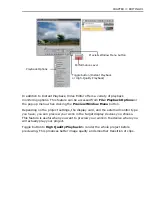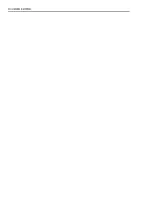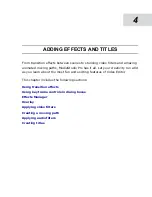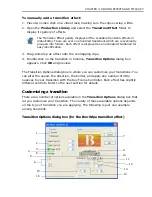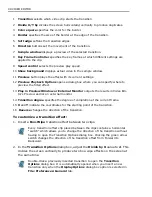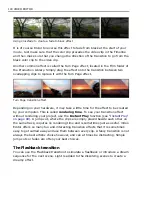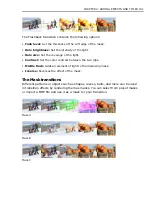CHAPTER 4: ADDING EFFECTS AND TITLES 105
Effects Manager
There could be quite a few adjustable values in any given effect. You can control
and animate these values in time setting new keyframes and adjusting their
properties in a particular effect dialog box. This technique is fine as long as you
have just a few keyframes. As complexity builds up, you will need to set up
multiple keyframes on a particular value. Once the number of keyframes increases
or you apply several effects to a clip, you will find Effects Manager a more effective
medium for working with keyframes and effects.
The Effects Manager is subdivided into three primary areas:
Effects List shows various effects you applied to your clip - video and audio
filters, moving paths, transition effects and overlay. Clicking on the effect
displayed here will load up its keyframes in Key Frame Controller and populate
the Settings Area with effect controls.
Before using the Effects Manager, you will need:
1. To apply an effect to your clip. You can do this by dragging an effect from the
Production Library and dropping it onto your clip, or by selecting appropriate
commands in the Clip menu.
2. Open the Preview Window to preview the changes in effects.
Effects List
Key Frame
Controller
Settings Area
Summary of Contents for MEDIASTUDIO PRO 8.0
Page 1: ...User Guide Ulead Systems Inc September 2005 P N C22 180 110 0A0001 ...
Page 17: ...PART I VIDEO EDITOR ...
Page 44: ...44 VIDEO EDITOR ...
Page 94: ...94 VIDEO EDITOR ...
Page 138: ...138 VIDEO EDITOR ...
Page 172: ...172 VIDEO EDITOR ...
Page 193: ...PART II VIDEO CAPTURE ...
Page 200: ...200 VIDEO CAPTURE DV mode MPEG 2 mode ...
Page 234: ...234 VIDEO CAPTURE ...
Page 235: ...PART III AUDIO EDITOR ...
Page 246: ...246 AUDIO EDITOR ...
Page 267: ...PART IV MORE PROGRAMS ...
Page 296: ...296 MORE PROGRAMS ...
Page 297: ...INDEX ...