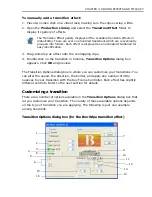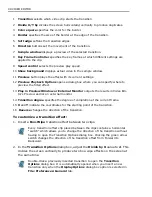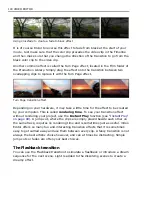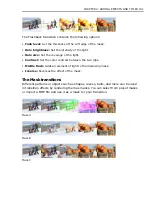110 VIDEO EDITOR
Overlay Options dialog box
To change overlay settings, select Clip: Overlay Options or right-click the clip
and then click Overlay Options from the pop-up menu.
1 Overlay clip shows the selected clip before applying the overlay settings.
2 Overlay preview shows the selected clip with the overlay applied.
3 Key frame controller allows you to precisely control how all effects are applied to
the clip.
4 Preview as selects the type of display to show in the Overlay preview window.
5 Type specifies the method used for choosing which part of the image is transparent.
6 Mask selects whether to use a video or image file as the source for the overlay.
7 Color (RGB) sets the color to be transparent.
8 Advanced control window displays a representation of the threshold, cutoff, max
value, min value, and gamma value parameters. Click any of the parameter handles
and drag to adjust.
9 Play in Preview Window or External Monitor outputs the results in Video Edi-
tor's Preview and/or an external monitor.
10 Preview Playback Options opens a dialog box where you can specify where to
preview the filter/effect.
1
2
3
4
5
6
7
14
8
9
10
11
12
13
Summary of Contents for MEDIASTUDIO PRO 8.0
Page 1: ...User Guide Ulead Systems Inc September 2005 P N C22 180 110 0A0001 ...
Page 17: ...PART I VIDEO EDITOR ...
Page 44: ...44 VIDEO EDITOR ...
Page 94: ...94 VIDEO EDITOR ...
Page 138: ...138 VIDEO EDITOR ...
Page 172: ...172 VIDEO EDITOR ...
Page 193: ...PART II VIDEO CAPTURE ...
Page 200: ...200 VIDEO CAPTURE DV mode MPEG 2 mode ...
Page 234: ...234 VIDEO CAPTURE ...
Page 235: ...PART III AUDIO EDITOR ...
Page 246: ...246 AUDIO EDITOR ...
Page 267: ...PART IV MORE PROGRAMS ...
Page 296: ...296 MORE PROGRAMS ...
Page 297: ...INDEX ...