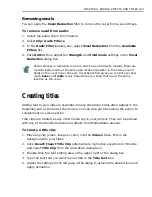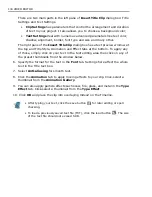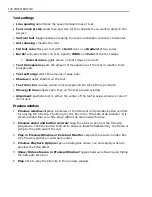CHAPTER 4: ADDING EFFECTS AND TITLES 121
4. Click Add then click Options, adjust the Fill light and Enhance shadow
settings in Enhance Lightning dialog box clicking Options button.
5. Click OK.
Color Correction Tool
The basic principle behind color correction is adjusting Highlight, Midtone and
Shadow across Red, Green and Blue channels of your digital images or movies.
What it means is that you will need to carefully ration the amount of each color in
bright, midtone and dark image areas. To do just that you can rely on the program
itself and perform Automatic color correction or you can tweak settings manually
selecting a reference color in the source clip and moving the control point to a
destination color.
There are three different methods of color correcting: adjusting gray scale levels
(Levels), working with Hue, Saturation and Lightness (HSL) wheel or editing
Curves.
To color correct with Levels:
1. In the Timeline, select a clip on which the filter will be applied.
2. Click Clip: Video Filters.
3. In Video Filters dialog box, select Color Correction from Available filters to
the left.
4. Click Add>> then click Options.
5. In the Color Correction Tool dialog box, make sure Levels tab is active and
then click the Master button. This will select all pixels across the tonal range
for adjustment as opposed to selecting only bright (Highlights), medium tone
(Midtones) and dark (Shadows) pixels.
6. Click
to collectively select the RGB channels or click on each corresponding
channel to perform adjustments.
7. Adjust the horizontal Input tonal values with either leftmost black point slider,
rightmost white point slider or the middle grayscale slider. Be careful not to
reduce the dynamic range of the image remapping the image tonal range. If
you rather do wish to reduce the overall tone, consider shifting the black or
white threshold limits with the Vertical Output tonal slider. Preview the
difference.
8. To adjust Highlights, Midtones and Shadows separately, click on each
corresponding button to the left of the Levels graph.
Summary of Contents for MEDIASTUDIO PRO 8.0
Page 1: ...User Guide Ulead Systems Inc September 2005 P N C22 180 110 0A0001 ...
Page 17: ...PART I VIDEO EDITOR ...
Page 44: ...44 VIDEO EDITOR ...
Page 94: ...94 VIDEO EDITOR ...
Page 138: ...138 VIDEO EDITOR ...
Page 172: ...172 VIDEO EDITOR ...
Page 193: ...PART II VIDEO CAPTURE ...
Page 200: ...200 VIDEO CAPTURE DV mode MPEG 2 mode ...
Page 234: ...234 VIDEO CAPTURE ...
Page 235: ...PART III AUDIO EDITOR ...
Page 246: ...246 AUDIO EDITOR ...
Page 267: ...PART IV MORE PROGRAMS ...
Page 296: ...296 MORE PROGRAMS ...
Page 297: ...INDEX ...