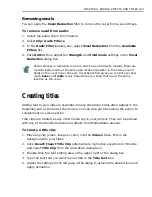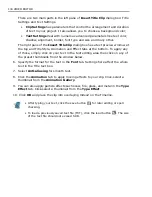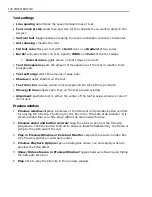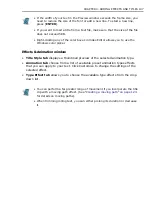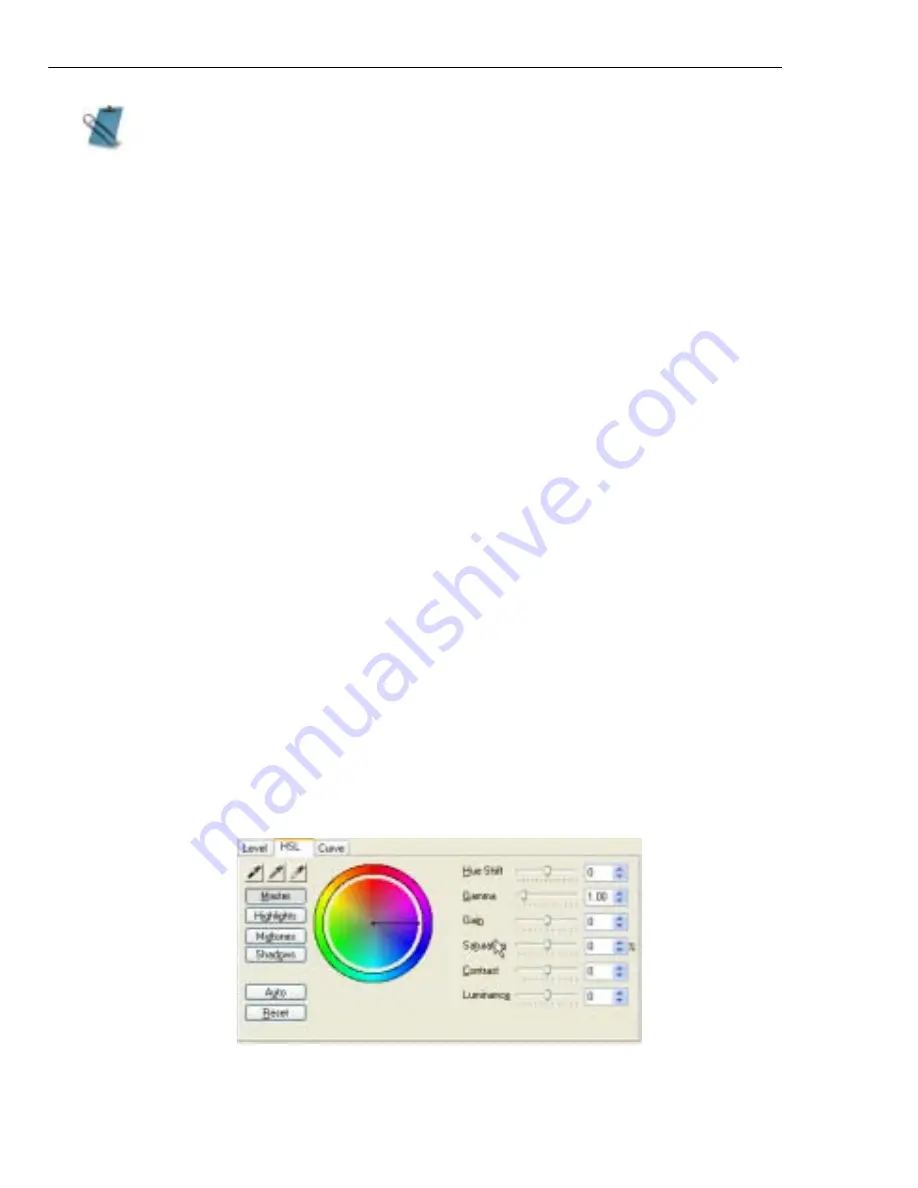
122 VIDEO EDITOR
Color correcting selected regions
Color correcting custom selected regions in your video is one of the powerful
features in Color Correction Tool. You can base your selections on a particular
color or a range of colors shrinking or growing the selected area.
To color correct a selection:
1. Select the Region Selection option.
2. Click on a bright spot anywhere in the left original preview window with the
eyedropper.
3. Drag the Similarity slider to the left to reduce the number of colors in the
selection. Drag it to the right to include more similar colors.
4. Adjust the Feather slider to achieve the desired result.
5. Shrink or expand your selection with the Shrink/Expand slider.
6. Your selection is ready. You can color correct it as described earlier in the
manual correction procedure.
Color correcting with the HSL wheel
As an alternative to the Levels, you might find it a lot more suitable to color correct
by adjusting Hue, Saturation and Luminance values. Hue is the color, Saturation
is the amount of color, and Luminance determines how bright your video is. HSL
moves or shifts hues and lightness linearly, you can either use slider controls or
the HSL color wheel to remap the values.
To speed up things, use the three eyedropper tools. From left to right they are
- black eyedropper, gray eyedropper and white eyedropper. Selecting the
black eyedropper and clicking with it on relatively bright parts of the image
will remap these bright values towards the darker black tones. Gray
eyedropper will neutralize the clicked areas while white eyedropper will remap
the selected pixels to brighter values.
Summary of Contents for MEDIASTUDIO PRO 8.0
Page 1: ...User Guide Ulead Systems Inc September 2005 P N C22 180 110 0A0001 ...
Page 17: ...PART I VIDEO EDITOR ...
Page 44: ...44 VIDEO EDITOR ...
Page 94: ...94 VIDEO EDITOR ...
Page 138: ...138 VIDEO EDITOR ...
Page 172: ...172 VIDEO EDITOR ...
Page 193: ...PART II VIDEO CAPTURE ...
Page 200: ...200 VIDEO CAPTURE DV mode MPEG 2 mode ...
Page 234: ...234 VIDEO CAPTURE ...
Page 235: ...PART III AUDIO EDITOR ...
Page 246: ...246 AUDIO EDITOR ...
Page 267: ...PART IV MORE PROGRAMS ...
Page 296: ...296 MORE PROGRAMS ...
Page 297: ...INDEX ...