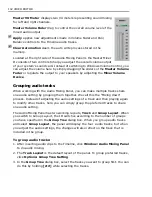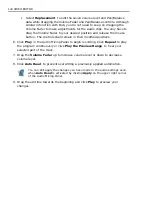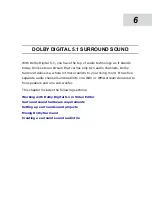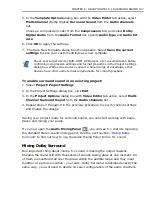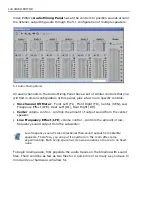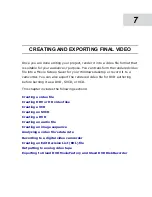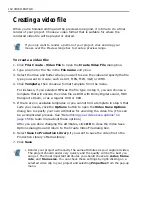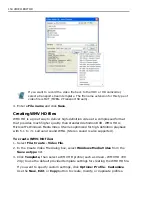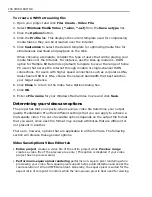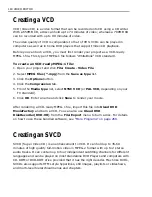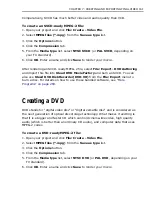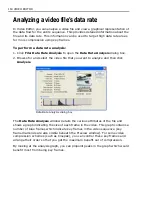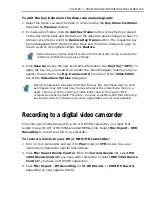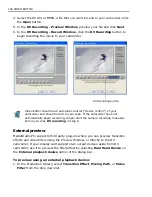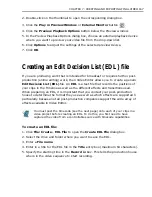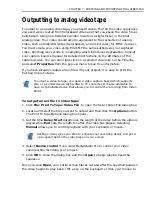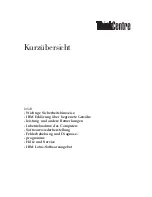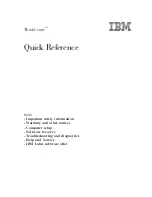CHAPTER 7: CREATING AND EXPORTING FINAL VIDEO 155
For details on modifying settings in a profile, see
“Editing and customizing a
video profile” on page 221
.
4. Enter a file name then click Save to create the WMV HD file.
Creating WMV/ QuickTime streaming file
Streaming video is a good way to display video on the Internet. This allows your
video to begin playing while still downloading. MediaStudio Pro supports
RealNetworkís RealVideo (*.RM), Microsoft's Windows Media Video format (*.WMV,
or *.ASF), and Apple QuickTime (*.QT or *.MOV). These are the formats popularly
used on the Internet.
To create a QuickTime streaming file:
1. Open your project and click File: Create - Video File.
2. Select QuickTime Movie Files (*.mov, *.qt) from the Save as type list.
3. Click the Options button.
4. Click the Compression tab.
5. Select Prepare for Internet streaming. This makes the file available for
Internet viewing.
6. Select the streaming method to be used from the drop down list. This
determines how the video file will be delivered over the Internet.
• Fast Start Uses HTTP (Hypertext Transfer Protocol) and FTP (File Transfer
Protocol) as transmission protocols for streaming the video file over the
Internet. While waiting for the downloading to be finished, the browser
utilizes QuickTime Plug-in to play the completed portions of the video file.
• Fast Start - Compressed Head Compresses the data for streaming the
video file over the Internet through HTTP (Hypertext Transfer Protocol) and
FTP (File Transfer Protocol).
• Hinted Streaming Uses RTP (Realtime Transport Protocol) or RTSP (Real-
Time Streaming Protocol) as transmission protocols for streaming the video
file over the Internet. Hinted Streaming creates hint tracks for every
streamable media file types. It does not save the downloaded files locally and
is used for viewing only.
7. Click OK.
8. Enter a File name for your QuickTime movie and click Save.
Summary of Contents for MEDIASTUDIO PRO 8.0
Page 1: ...User Guide Ulead Systems Inc September 2005 P N C22 180 110 0A0001 ...
Page 17: ...PART I VIDEO EDITOR ...
Page 44: ...44 VIDEO EDITOR ...
Page 94: ...94 VIDEO EDITOR ...
Page 138: ...138 VIDEO EDITOR ...
Page 172: ...172 VIDEO EDITOR ...
Page 193: ...PART II VIDEO CAPTURE ...
Page 200: ...200 VIDEO CAPTURE DV mode MPEG 2 mode ...
Page 234: ...234 VIDEO CAPTURE ...
Page 235: ...PART III AUDIO EDITOR ...
Page 246: ...246 AUDIO EDITOR ...
Page 267: ...PART IV MORE PROGRAMS ...
Page 296: ...296 MORE PROGRAMS ...
Page 297: ...INDEX ...