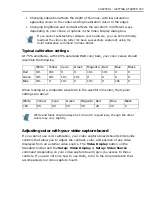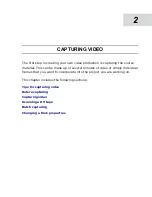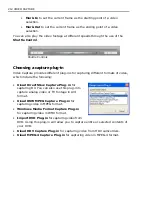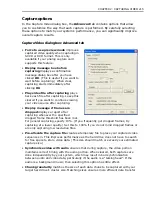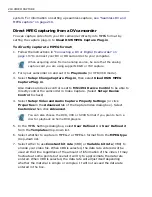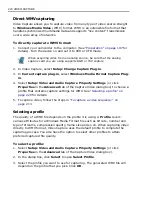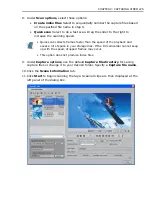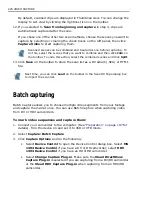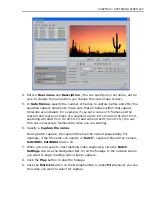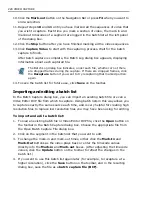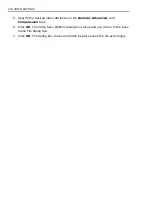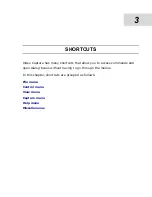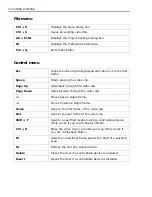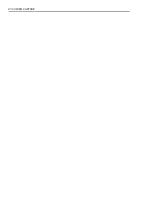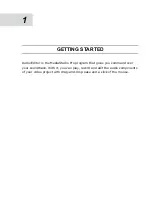CHAPTER 2: CAPTURING VIDEO 221
Editing and customizing a video profile
The Select Profile dialog box lists all the profiles available in your system. From
this dialog box, you can open the Manage Profiles dialog box to edit, create,
remove, and duplicate a profile.
To edit and customize a profile:
1. Select Setup: Video and Audio Capture Property Settings (or click
Properties in the Advanced tab of the Capture Video dialog box).
2. In the dialog box, click Select to open Select Profile.
3. Under Select Profile, click Customize to open the Manage Profiles dialog box.
4. Manage Profiles lists all the available profiles installed in your computer. The
profiles are categorized into two types: System defined profiles and Custom
profiles. Simply click Edit to modify attributes of a Custom profile.
5. In the General tab, specify a reference Name and Description for the created
or edited profile.
6. Select the Media types supported by the profile. You can also click Add under
Target bit rates to add desired bit rates for the WMV file.
7. Choose the remaining options according to your preference, then click OK.
8. Click Close in the Manage Profiles dialog box.
9. Click OK in the Select Profile dialog box.
About dropped frames
If your PC and video capture board have difficulty supporting a specified frame
rate, a message box may appear after capturing detailing how many frames were
captured and, of those, how many were ‘dropped’ frames. (This message box will
be displayed when the Display message if frames are dropped option is
selected in the Advanced tab of the Capture Video dialog box).
Dropped frames are ‘phantom’ frames which are created to ensure that the frame
rate is maintained. Whenever Video Capture or some other device encounters a
• System-defined profiles cannot be edited directly. You must create a
copy before editing the corresponding attributes. To do this, select a
system defined profile and then click Copy. Select the created copy of the
profile and then click Edit to modify the attributes. Clicking Edit invokes
Edit Profile. It will guide you in specifying your preferred attributes.
• You can also create a new profile by clicking New. This will lauch a task
wizard that will guide you in creating your profile.
Summary of Contents for MEDIASTUDIO PRO 8.0
Page 1: ...User Guide Ulead Systems Inc September 2005 P N C22 180 110 0A0001 ...
Page 17: ...PART I VIDEO EDITOR ...
Page 44: ...44 VIDEO EDITOR ...
Page 94: ...94 VIDEO EDITOR ...
Page 138: ...138 VIDEO EDITOR ...
Page 172: ...172 VIDEO EDITOR ...
Page 193: ...PART II VIDEO CAPTURE ...
Page 200: ...200 VIDEO CAPTURE DV mode MPEG 2 mode ...
Page 234: ...234 VIDEO CAPTURE ...
Page 235: ...PART III AUDIO EDITOR ...
Page 246: ...246 AUDIO EDITOR ...
Page 267: ...PART IV MORE PROGRAMS ...
Page 296: ...296 MORE PROGRAMS ...
Page 297: ...INDEX ...