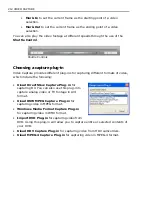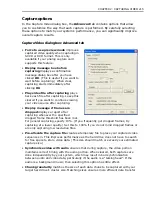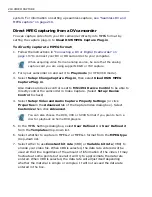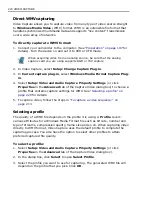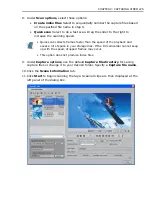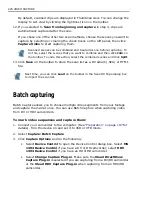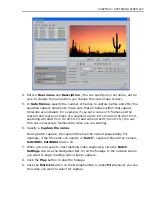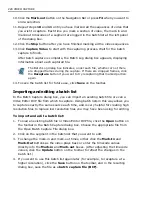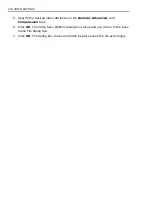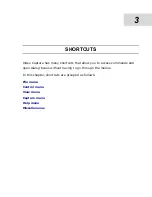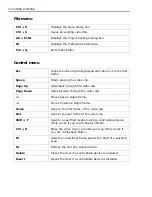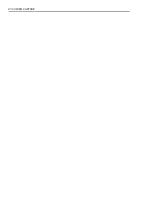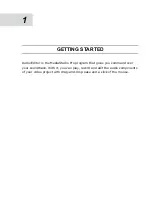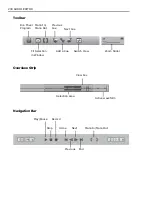226 VIDEO CAPTURE
By default, scanned clips are displayed in Thumbnail view. You can change the
display to List view by clicking the rightmost icon on the toolbar.
12.If you selected to Scan from beginning and capture in step 4, clips are
automatically captured after the scan.
If you chose one of the other two scan methods, choose the scenes you want to
capture by selecting or clearing the check boxes on the left panel, then click
Capture Video to start capturing them.
13.Click Save on the toolbar to store the scan list as a DV album (.SCA) or HTML
file.
Batch capturing
Batch Capture allows you to choose multiple video segments from your footage
and capture them all at once. You can use Batch Capture when capturing video
from DV or HDV camcorders.
To mark video sequences and capture them:
1. Connect your camcorder to the computer. (See
“Preparation” on page 197
for
details). Turn the device on and set it to VCR or VTR mode.
2. Select Capture: Batch Capture.
3. Click Capture Options and do the following:
• Select Device Control to open the Device Control dialog box. Select MS
1394 Device Control if you have a DV or D8 camcorder; select HDV
1394 Device Control if you have an HDV/HD camcorder.
• Select Change Capture Plug-in. Make sure the Ulead DirectShow
Capture Plug-in is selected if you are capturing from a DV/D8 camcorder
or the Ulead HDV Capture Plug-in when capturing from an HDV/HD
camcorder.
Scanned scenes can be combined and treated as one before capturing. To
do this, select the scenes that you want to combine and then click Join on
the toolbar. To undo this action, select the combined scenes and click Split.
Next time, you can click Load on the toolbar in the Scan DV Tape dialog box
to import the scan list.
Summary of Contents for MEDIASTUDIO PRO 8.0
Page 1: ...User Guide Ulead Systems Inc September 2005 P N C22 180 110 0A0001 ...
Page 17: ...PART I VIDEO EDITOR ...
Page 44: ...44 VIDEO EDITOR ...
Page 94: ...94 VIDEO EDITOR ...
Page 138: ...138 VIDEO EDITOR ...
Page 172: ...172 VIDEO EDITOR ...
Page 193: ...PART II VIDEO CAPTURE ...
Page 200: ...200 VIDEO CAPTURE DV mode MPEG 2 mode ...
Page 234: ...234 VIDEO CAPTURE ...
Page 235: ...PART III AUDIO EDITOR ...
Page 246: ...246 AUDIO EDITOR ...
Page 267: ...PART IV MORE PROGRAMS ...
Page 296: ...296 MORE PROGRAMS ...
Page 297: ...INDEX ...