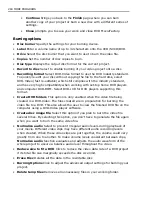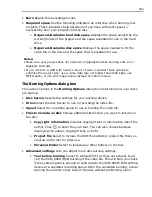272 MORE PROGRAMS
To create or edit chapters linked to a video clip:
1. Select a video in the Media Clip list.
2. Click Add/Edit Chapter
.
3. Click Auto Add Chapters
. You can also drag the Jog Slider to move to a
scene to use as the first frame of a chapter and click Add Chapter.
Tips:
• To use Auto Add Chapters, your video must be at least one minute long or have
scene change information.
• If you click Auto Add Chapters and your video is a DV-formatted AVI file captured
from a DV camcorder, DVD MovieFactory can automatically detect scene changes
and add chapters accordingly.
• If the selected video is an MPEG-2 file with scene change information, DVD
MovieFactory automatically detects each scene change and generates it as a
chapter when you click Auto Add Chapters.
Use Remove Chapter or Remove All Chapters to delete unwanted chapters.
Use Show or Hide to include or exclude the selected chapters from the menu then
click OK.
Export selected clips
This lets you select existing video files and save them to another video file format.
To export selected clips:
1. Select the video files from the Media Clip list in the Add/Edit Media page.
2. Click Export selected clips
and select from a list of file format templates.
Select Fast Export DVD Compliant Video to save a DVD, VCD, or SVCD video
in MPEG-2 format. Fast Export Video lets you export a non-MPEG video file to
the same format without having to convert it. Select Customize to save to
other formats.
Summary of Contents for MEDIASTUDIO PRO 8.0
Page 1: ...User Guide Ulead Systems Inc September 2005 P N C22 180 110 0A0001 ...
Page 17: ...PART I VIDEO EDITOR ...
Page 44: ...44 VIDEO EDITOR ...
Page 94: ...94 VIDEO EDITOR ...
Page 138: ...138 VIDEO EDITOR ...
Page 172: ...172 VIDEO EDITOR ...
Page 193: ...PART II VIDEO CAPTURE ...
Page 200: ...200 VIDEO CAPTURE DV mode MPEG 2 mode ...
Page 234: ...234 VIDEO CAPTURE ...
Page 235: ...PART III AUDIO EDITOR ...
Page 246: ...246 AUDIO EDITOR ...
Page 267: ...PART IV MORE PROGRAMS ...
Page 296: ...296 MORE PROGRAMS ...
Page 297: ...INDEX ...