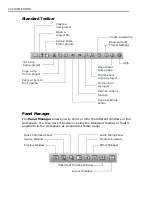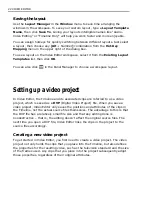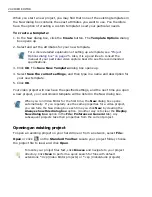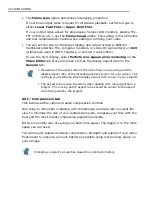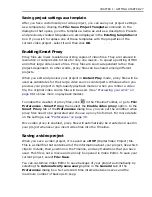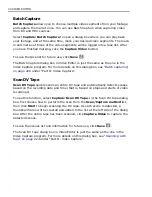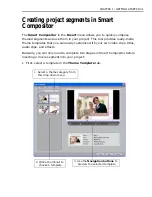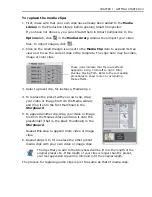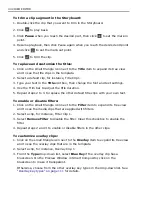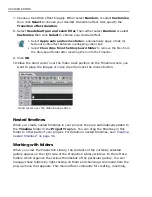CHAPTER 1: GETTING STARTED 33
To replace the media clips:
1. First, make sure that your own clips have already been added to the Media
Library in the Production Library before opening Smart Compositor.
If you have not done so, you can still add them in Smart Compositor. In the
Options tab, click
in the Media Library window then import your video
files. To import images, click
.
2. Click on the small triangle icon next to the Media Clip item to expand its tree
view and to see the current clips in the template. The clips here may be video,
image or color clips.
3. Select a preset clip, for instance, Media Clip 1.
4. To replace the preset with your own clip, drag
your video or image file from the Media Library
and drop it onto the first thumbnail in the
Storyboard.
5. To append another clip, drag your video or image
file from the Media Library and drop it onto the
placeholder (that is, the black thumbnail) in the
Storyboard.
Repeat this step to append more video or image
clips.
6. Repeat steps 3 to 5 to replace the other preset
media clips with your own video or image clips.
The process for replacing audio clips is just the same as that of media clips.
The clips that you add to the Storyboard will be fit into the length of the
original preset clip. If the length of your clips is longer than the preset,
your last appended clip will be trimmed to fit the original length.
These icons indicate that there are effects
applied to a clip. From left to right: Filter,
Overlay, Moving Path. Refer to the succeeding
procedures to know more on customizing
these effects.
Summary of Contents for MEDIASTUDIO PRO 8.0
Page 1: ...User Guide Ulead Systems Inc September 2005 P N C22 180 110 0A0001 ...
Page 17: ...PART I VIDEO EDITOR ...
Page 44: ...44 VIDEO EDITOR ...
Page 94: ...94 VIDEO EDITOR ...
Page 138: ...138 VIDEO EDITOR ...
Page 172: ...172 VIDEO EDITOR ...
Page 193: ...PART II VIDEO CAPTURE ...
Page 200: ...200 VIDEO CAPTURE DV mode MPEG 2 mode ...
Page 234: ...234 VIDEO CAPTURE ...
Page 235: ...PART III AUDIO EDITOR ...
Page 246: ...246 AUDIO EDITOR ...
Page 267: ...PART IV MORE PROGRAMS ...
Page 296: ...296 MORE PROGRAMS ...
Page 297: ...INDEX ...